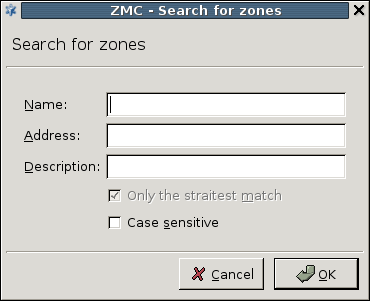To find a zone or a subnet, select the site in the configuration tree and click the button.
You can search for the name of the zone, or for the IP network it contains. When searching for IP networks, only the most specific zone containing the searched IP is returned. If an IP address belongs to two different zones, the straightest match returns the most specific zone.
| Example 6.3. Finding IP networks |
|---|
|
Suppose there are three zones configured: This approach is used in the service definitions as well: when a client sends a connection request, Zorp looks for the most specific zone containing the IP address of the client. Suppose that the clients in |
| Tip |
|---|
The tool is especially useful in large-scale deployments with complex zone and subnet structure. |
Published on May 30, 2024
© BalaSys IT Ltd.
Send your comments to support@balasys.hu