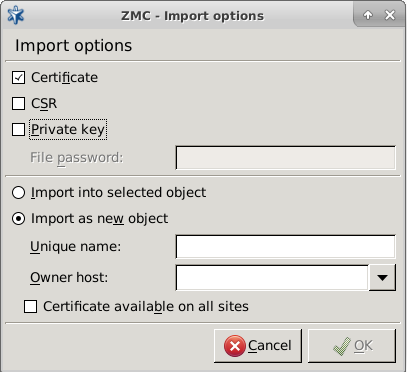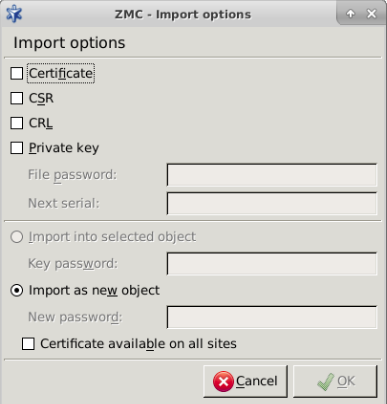11.3.8.6. Procedure – Importing certificates
Click on on the tab for importing a CA certificate, or on the tab for normal certificates.
It is possible to import only one CA or certificate at once, and consequently, the Import into selected object can only be selected if at the time of the only one line is selected in the Trusted CA list or in the Certificates list.
Note If the parts contained in the file are to be imported for being added to an existing certificate entity, select the given certificate entity before clicking on . This function is useful for importing certificates signed by external CAs.
Specify the file format to be used, and select the file to be imported.
Select the part(s) to be imported.
There are two ways to handle the data imported from the file: creating a new entity or appending them to an existing one.
Creating a new entity: Select the radio button, enter a Unique name and you can also select the Owner host of the object if needed. This method is useful especially for importing the certificates of external CAs.
Import parts to an existing certificate: It is possible to import the part(s) contained in the file into an existing certificate entity (that is, the one that was selected before clicking on the button). This method should be used when importing your certificates that were signed by an external CA, so the certificate is imported to the entity containing the private key and the CSR. Select the radio button.
Enter the if the private key is imported and the key has been password-protected.
Check in the checkbox if needed.
Published on May 30, 2024
© BalaSys IT Ltd.
Send your comments to support@balasys.hu