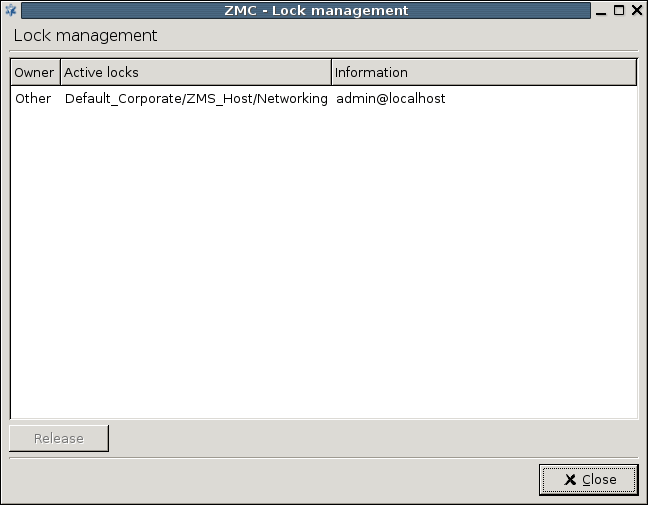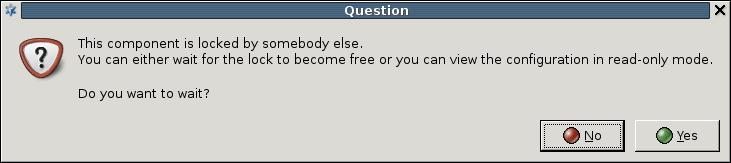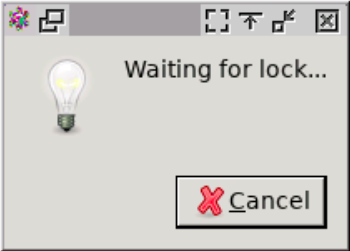Most firewalls are administered by a group of administrators and not just by a single individual. In a Zorp system each administrator can have his or her own ZMC console and administrators can be separated geographically. Regardless of their locations they administer the same set of Zorp firewalls through a single ZMS host machine. Therefore, to avoid configuration inconsistency caused by more than one administrator working with the same configuration simultaneously, a configuration lock mechanism ensures that a component's configuration can only be modified by a single administrator at a given time. Locking takes place per component, as soon as they are changed, for example, a setting in a component, the status bar displays the following string: and that component is locked for configuration.
However, modifying a component might make it necessary for other components to be locked as well, in order to prevent configuration from inconsistent changes.
There exist some generic rules that can be applied for managing locking successfully:
A component can only be modified if it is not locked by another administrator.
Modifying a component results in locking it.
Reading a component does not imply locking it.
If a site is modified, and is consequently locked, it implies the locking of PacketFilter, Networking and Zorp components as well on every host of the site.
If a new component is created, it might need to be locked according to the rules. If for example, another administrator is modifying a component that requires the lock of this newly created component to preserve consistent configuration structure.
The force of unlock, that is the release of an administrator's lock by someone else, implies shutting down the relevant GUI. Consequently, all the locks will be released, the changes not commited yet will be lost.
Note that a force unlock has to be consulted with the relevant parties prior to the release of the lock, as it might imply loss of data.
If any of the changes to a component are reverted, the lock of the actual component is released.
If changes to a component are committed the lock of the actual component is released.
Active locks can be viewed at :
The column can take two values:
If someone else is working with the given component.
Indicating your own lock.
The lock placement is automatic. The first administrator who starts modifying a component's settings gets the lock of that actual component. In the column the exact name of the locked component (//) is displayed. Locks are cooperative, meaning that any administrator can release any other administrator's locks by selecting the desired component in the window and then clicking . The administrator whose lock is released this way is immediately notified in a warning dialog. Also note that as a result of the release of the forced unlock, the GUI owning the released lock closes without saving any modifications in order to avoid any inconsistency in the configuration.
| Note |
|---|
As releasing the lock of another administrator is a rather radical interaction, concurrent administrators shall discuss lock situations before possibly devastating each other's work. |
It is not possible to edit a component that is already locked by someone else, because a notification dialog immediately appears upon trying to change anything inside the given component. The following window will be displayed for any other administrator who wishes to edit the component:
As required by the mentioned lock queue mechanism implemented in ZMS, administrators shall not normally release each other's locks, but they can preregister for future locks while the current lock is active.
The above window will however not disappear, after the locking administrator commits the changes. Other administrators therefore, can either preregister for locking the component by clicking or choose not to preregister by clicking .
In case an administrator preregisters for the locking of an element, the following window appears:
As soon as the locking administrator releases the lock, the window Component waiting for lock disappears and the user wishing to edit the component is granted the lock automatically. Normally, this shall not take long.
Published on May 30, 2024
© BalaSys IT Ltd.
Send your comments to support@balasys.hu