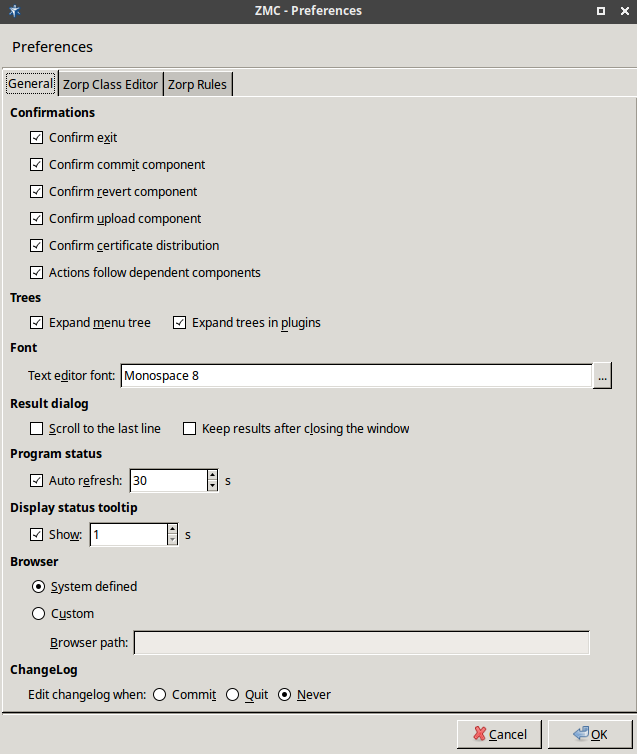3.2.3.1. Procedure – Configuring general ZMC preferences
Purpose:
To configure general ZMC preferences, complete the following steps.
Steps:
Navigate to and select the tab.
Edit confirmation window preferences in the section:
To display a confirmation window before quitting ZMC through or
Ctrl+Q, select .To display a confirmation window before committing
 the configuration changes to a component, select .
the configuration changes to a component, select .To display a confirmation window before reverting
 the configuration changes to a component, select .
the configuration changes to a component, select .To display a confirmation window before uploading
 the configuration changes to a component, select .
the configuration changes to a component, select .and can be combined into a single action, so that if the configuration changes are required to reach the firewall immediately -and not just the ZMS database-, it can be done with a single click. To combine and , select .
Edit tree-related preferences in the section:
.
.
Edit text editor font-specific preferences in the section:
To configure the of ZMC, click
 . Select the font , and the font and click .
. Select the font , and the font and click .Edit result dialog-specific preferences in the section:
.
.
The status of the interfaces is automatically updated periodically. To configure the update frequency, edit the section:
in seconds.
To turn off auto-refresh, deselect .
Edit the length of the delay after status tooltips are displayed when hovering the mouse over the status led or status icon in the section:
Enter the value of the delay in in seconds.
To turn off status tooltips, deselect .
For details on status, see Section 3.3.6, Status indicator icons.
Edit browser-specific preferences in the section:
The Zorp Professional 7 Administrator Guide and Zorp Professional 7 Reference Guide are automatically installed with ZMC in HTML format and are accessible from the menu. The guides are opened in the default browser.
To configure a different browser, select and enter in the field the full path name of the browser to use.
Tip The latest version of these guides, as well as additional whitepapers and tutorials are available at the Balasys Documentation Page.
Edit changelog-specific preferences in the section:
ZMS now records the history of configuration changes into a log file. The logs include who and when modified which component of the Zorp Gateway system. Component restarts and other similar activities are also logged, and the administrators can add comments to every action to make auditing easier. By default, ZMC displays a dialog automatically to comment the changes every time the ZMS configuration is modified, or a component is stopped, started, or restarted. The changelogs cannot be modified later.
For details on writing changelog comments, see Procedure 3.3.4, Recording and commenting configuration changes.
To configure when ZMS automatically opens the window, change to:
to automatically open the window after committing
 the configuration changes to a component.
the configuration changes to a component.to automatically open the window only before quitting ZMC through or
Ctrl+Q.if automatical open of the window is never required.
Published on May 30, 2024
© BalaSys IT Ltd.
Send your comments to support@balasys.hu