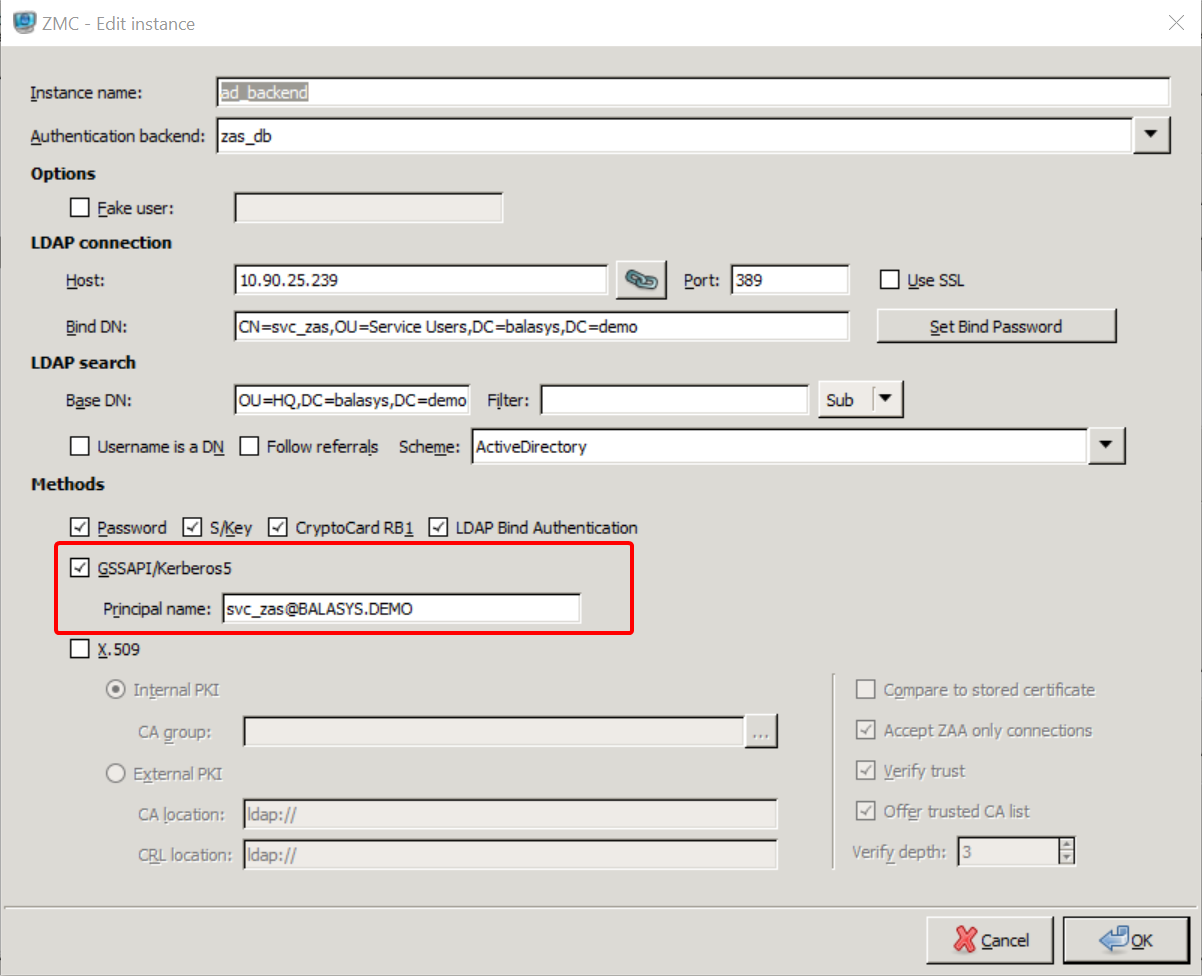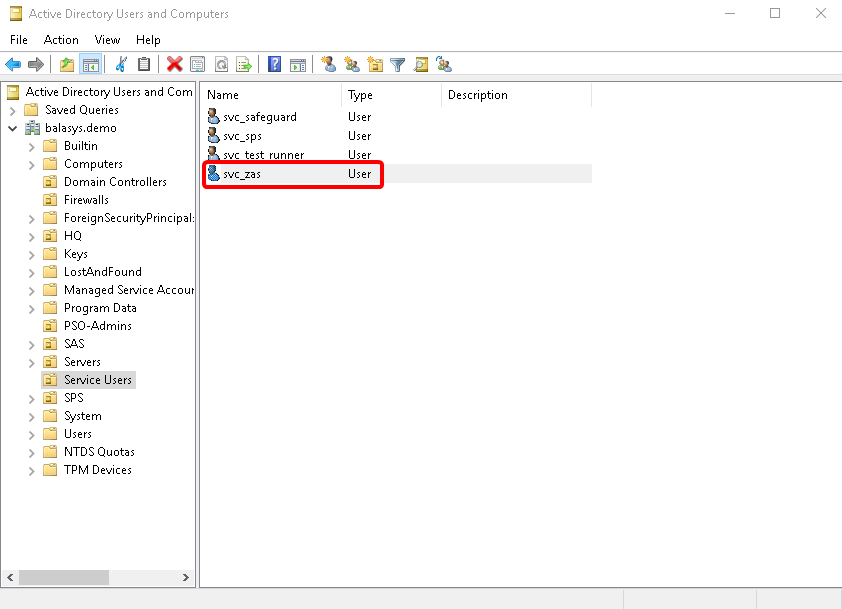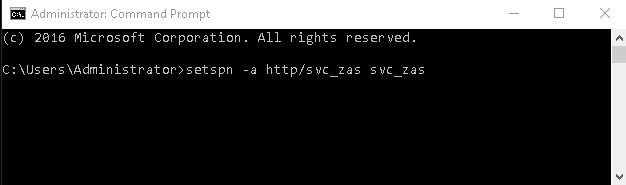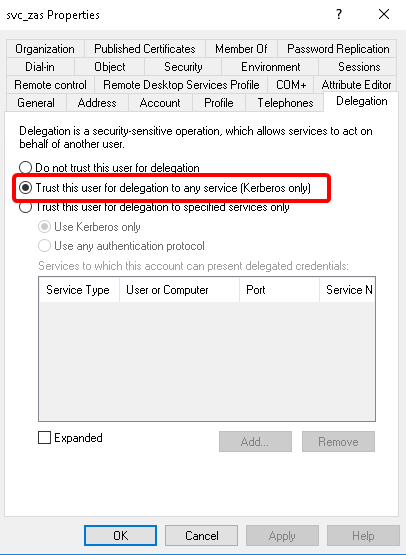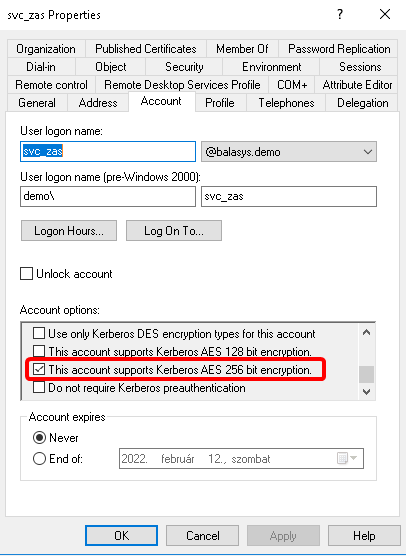15.3.4. Procedure – Enabling Kerberos authentication in ZAS
Complete the following steps to enable Kerberos authentication in Zorp Authentication Server using Windows Active Directory (AD) environment.
Steps:
In ZMC select .
Select the checkbox at section and provide the realm at field.
Create the domain user in the . Use the provided in the previous step.
Start the Command Prompt in the Domain Controller with Administrator privileges.
Run the following command:
setspn -a http/ <username> <username>
In the window, select the user created in Step 3. and open the user’s .
A new tab is available now. Select the option. Click .
Switch to the tab in the menu item. Select the option and click to apply the setting.
Install the Kerberos packages on the required server, for example on Zorp Authentication Server.
#:apt-get install krb5-user
Provide the FQDN of the default realm during the installation process.
Test Kerberos with the following commands. In the example the FQDN is BALASYS.DEMO.
#:kinit svc_zas@BALASYS.DEMO #:klist -e #:kdestroy
Set Kerberos with the following commands:
#:ktutil ktutil:addent -password -p svc_zas@BALASYS.DEMO -k 1 -e aes256-cts-hmac-sha1-96 ktutil:addent -password -p svc_zas@BALASYS.DEMO -k 2 -e aes256-cts-hmac-sha1-96 ktutil:addent -password -p svc_zas@BALASYS.DEMO -k 3 -e aes256-cts-hmac-sha1-96 ktutil:addent -password -p svc_zas@BALASYS.DEMO -k 4 -e aes256-cts-hmac-sha1-96 ktutil:addent -password -p svc_zas@BALASYS.DEMO -k 5 -e aes256-cts-hmac-sha1-96 ktutil:addent -password -p svc_zas@BALASYS.DEMO -k 6 -e aes256-cts-hmac-sha1-96 ktutil:wkt /etc/krb5.keytab ktutil:exit #:chown zas /etc/krb5.keytab
Published on May 30, 2024
© BalaSys IT Ltd.
Send your comments to support@balasys.hu