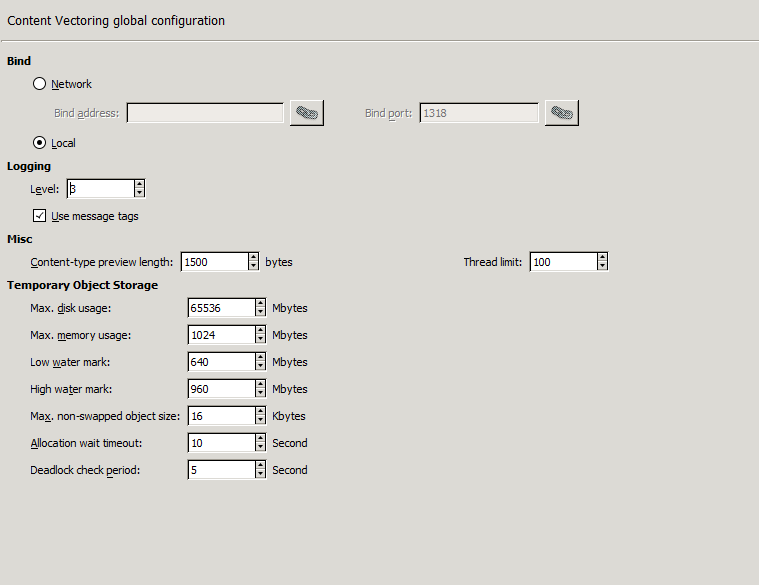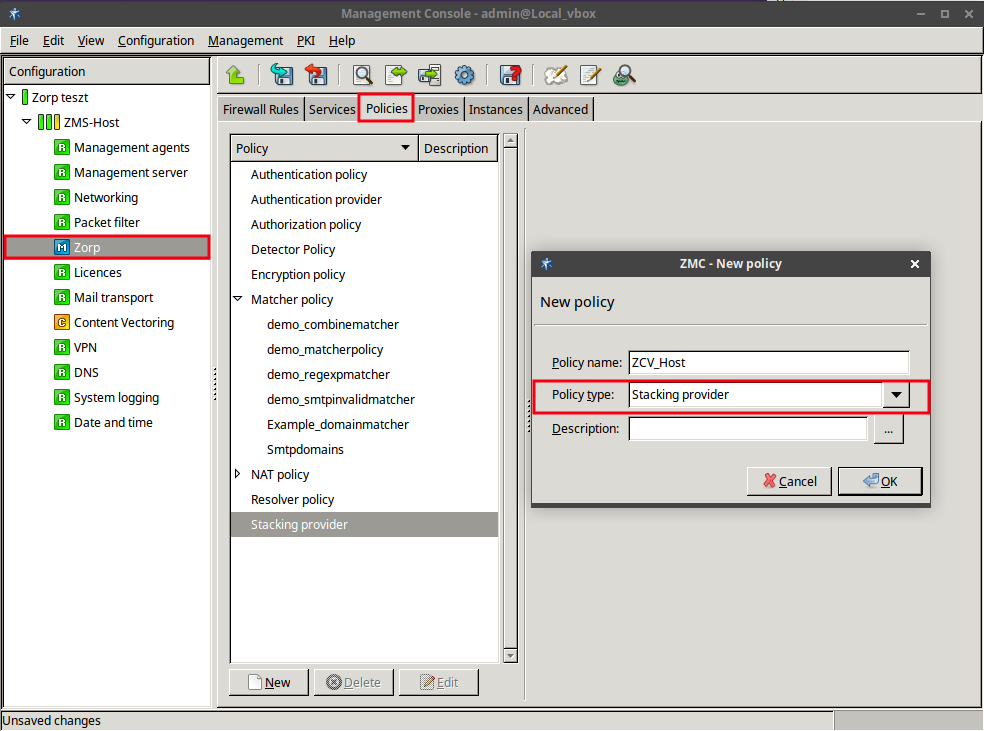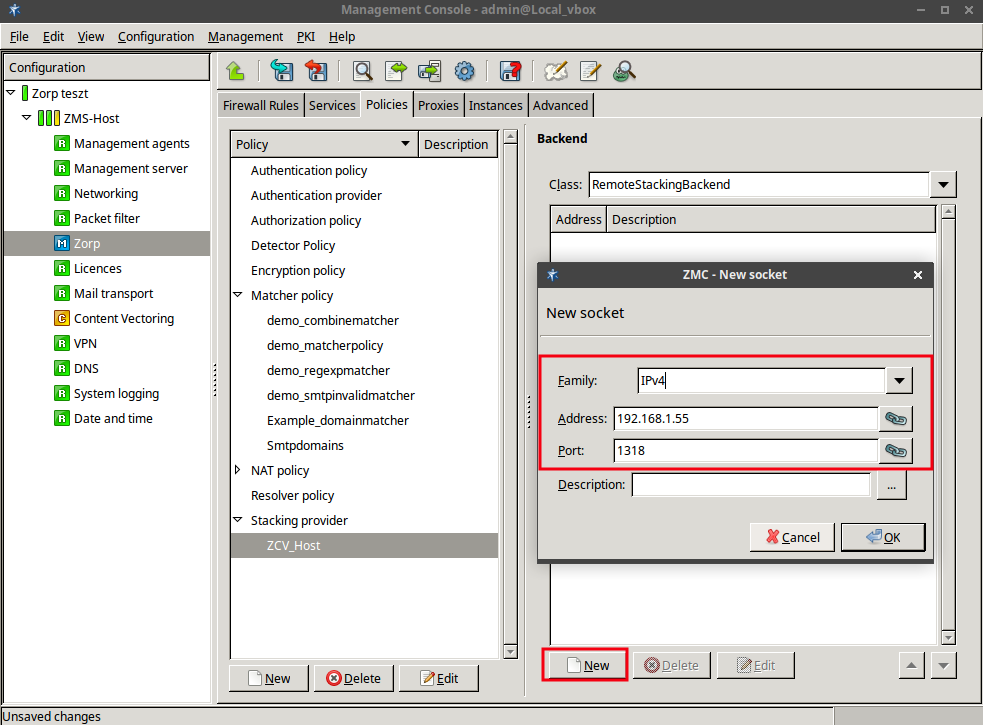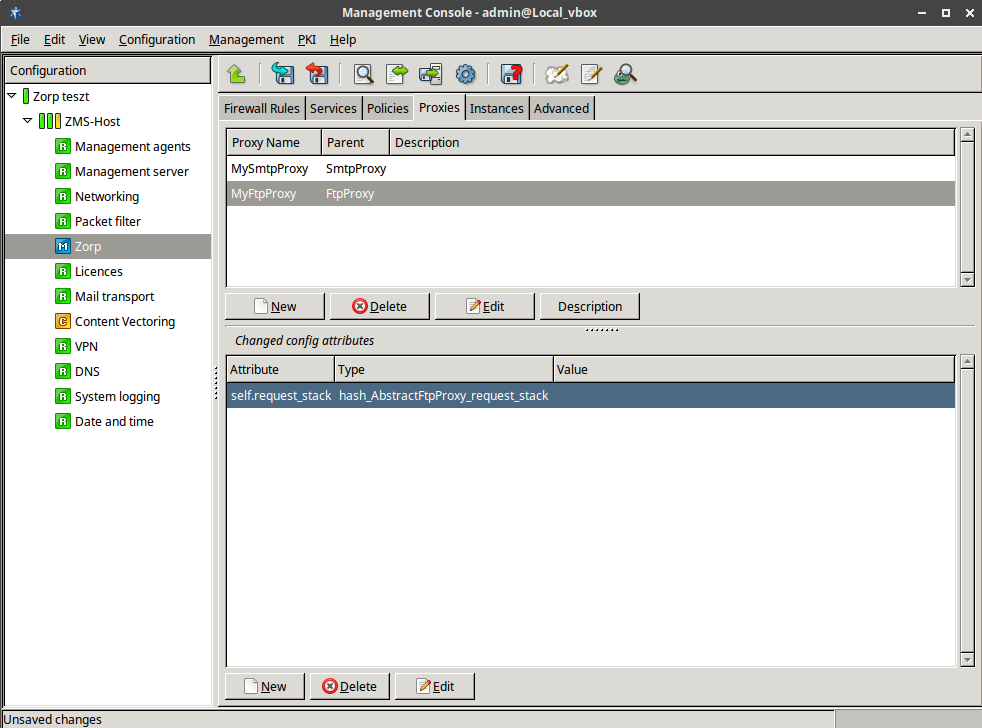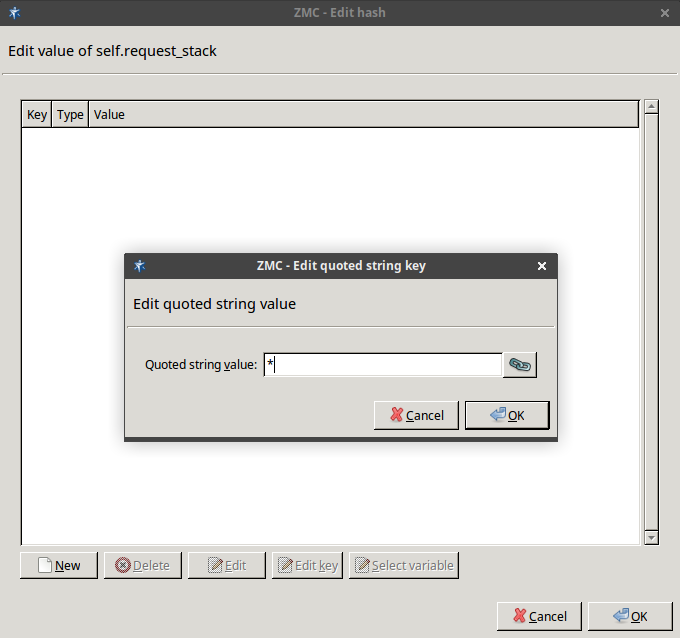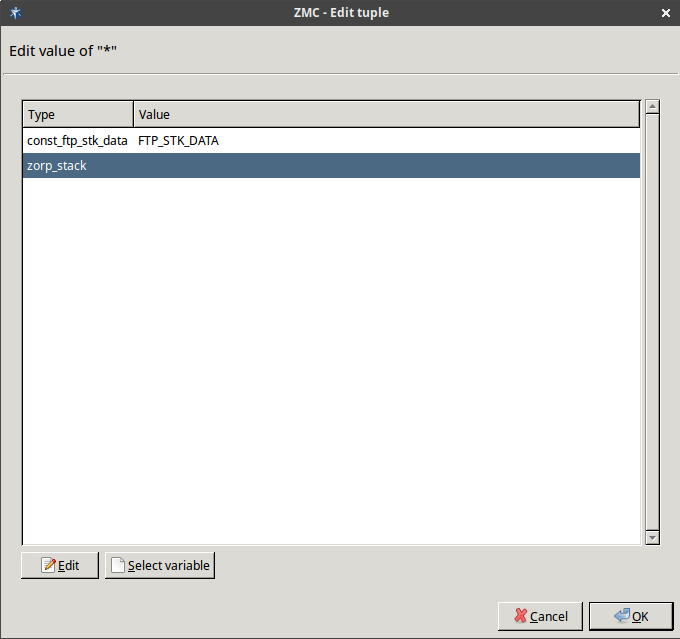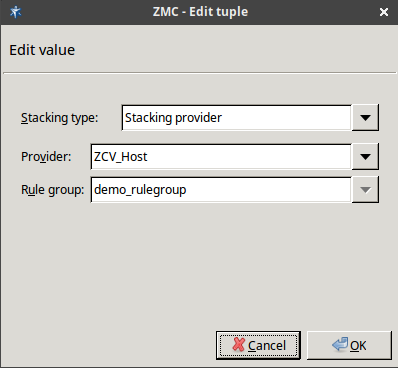14.2.4.1. Procedure – Configuring communication between Zorp proxies and ZCV
First, the connection settings of ZCV have to be configured in the section on the tab of the ZMC component. Specify either the IP address/port pair on which ZCV should accept connections, or the radiobutton if ZCV will communicate with Zorp through UNIX domain sockets.
Note The same bind settings will have to be used when the Stacking provider is configured in the tab of ZMC component (see Section 6.7.7, Stacking providers for details). These settings are required because Zorp and ZCV do not necessarily run on the same hosts.
Navigate to the tab of the ZMC component and create a new Stacking Provider. Specify the same connection settings to this stacking provider as set to ZCV in the previous step.
Note A Stacking provider can contain the connection parameters (that is, IP/port pair) of multiple ZCV hosts. If more than one hosts are specified, Zorp will automatically balance the load sent to these hosts using the round-robin algorithm.
Navigate to the tab of the ZMC component, and select the proxy class that will send the data to ZCV for inspection. This can be an existing or a newly derived proxy class (for example,
MyFtpProxy).Add the desired stack attribute of the proxy to the (for example,
self.request_stack). For details on the stack attributes of the different proxy classes see the description of the proxy class in Chapter 4, Proxies in Zorp Professional 7 Reference Guide.Select the stack attribute and click on . Click on , and add a key identifying the element of the particular protocol that should be sent over to ZCV for inspection (for example, the
*parameter). For details, see the description of the proxy class in Chapter 4, Proxies in Zorp Professional 7 Reference Guide.Enable stacking by setting the attribute to
type_ftp_stk_dataof the key using the combobox of the column, then click .Click on , select the
zorp_stackattribute in the appearing window, and click again on .Set to Stacking provider. Select the stacking provider configured in Step 2 from the combobox, and the rule group to be used from the combobox.
Published on May 30, 2024
© BalaSys IT Ltd.
Send your comments to support@balasys.hu