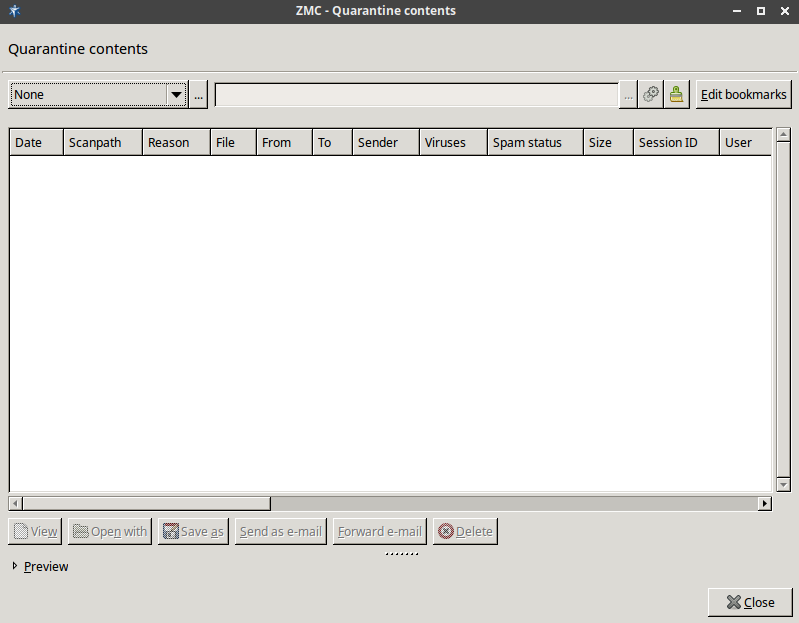All ZCV modules use a common quarantine on each host. The contents of the quarantine on a particular host can be accessed through the  icon that is available on the , , and components. The main part of this window shows a list of the quarantined files, including columns of meta-information like their date, size, why they were quarantined, and so on. For a detailed list of the possible meta-information see Section 14.3.1, Information stored about quarantined objects. The objects in the quarantine can be sorted by clicking on any of these columns. The order of the columns can be simply modified by dragging the column header to its desired place.
icon that is available on the , , and components. The main part of this window shows a list of the quarantined files, including columns of meta-information like their date, size, why they were quarantined, and so on. For a detailed list of the possible meta-information see Section 14.3.1, Information stored about quarantined objects. The objects in the quarantine can be sorted by clicking on any of these columns. The order of the columns can be simply modified by dragging the column header to its desired place.
The window is a Filter window, thus various simple and advanced filtering expressions can be used to display only the required information. For details on the use and capabilities of Filter windows, see Section 3.3.10, Filtering list entries.
The lower section of the window contains a command bar to manipulate the selected objects, and a preview box displaying the first 4 Kb of the file. The following options are available from the command bar:
: Display the entire file in a new window.
: Open the object with the specified application. The application will be started on the local machine running ZMC.
: Save the object to the local machine running ZMC.
: Send the selected object(s) as e-mail attachment to the destination address specified in the appearing dialog window.
: Forward the selected e-mail to the destination address specified in the appearing dialog window. This option is available only to quarantined e-mails.
: Delete the selected object(s).
| Tip |
|---|
and can be used at once on multiple selected objects. |
In case of clusters, the command bar includes a node-selection combobox, that allows to display the contents of all nodes, or only a specified one.
Published on May 30, 2024
© BalaSys IT Ltd.
Send your comments to support@balasys.hu