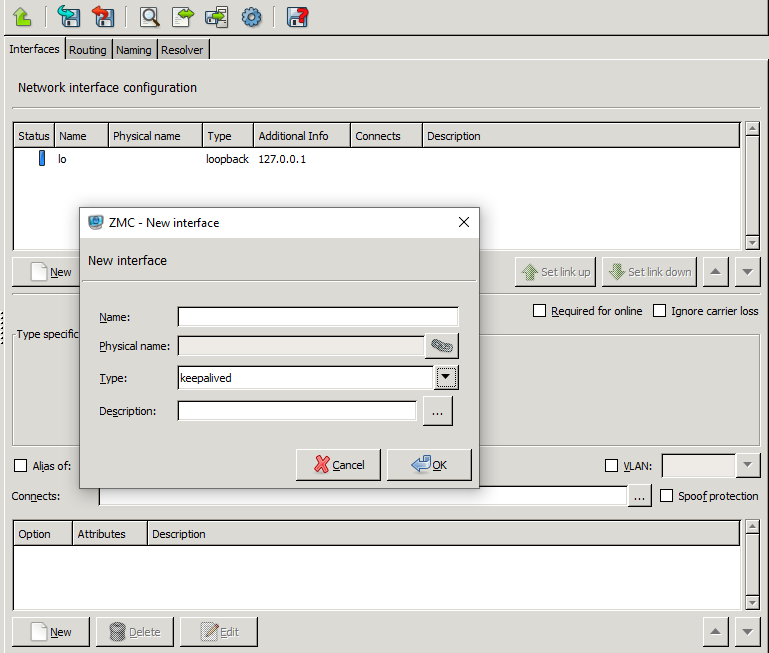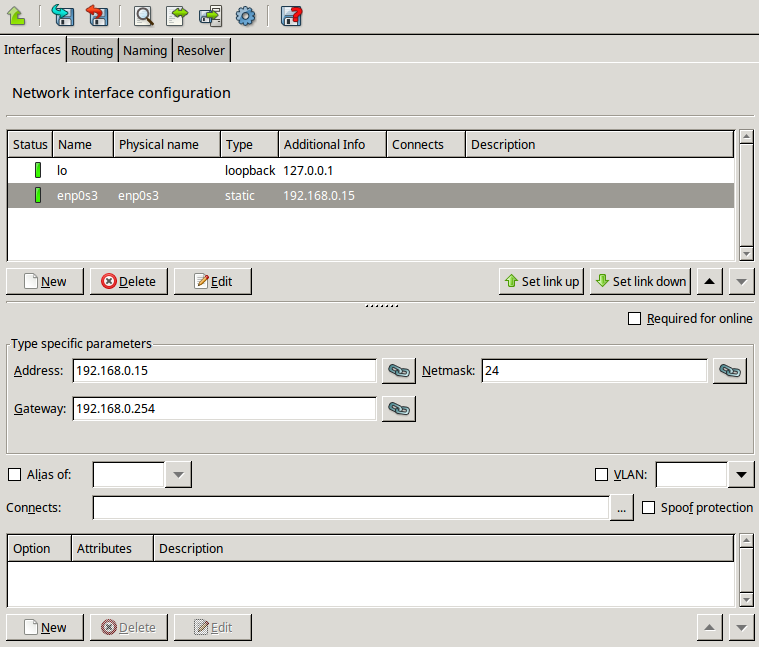5.1.1.1. Procedure – Configuring a new interface
Purpose:
To define a new interface, complete the following steps.
Steps:
Navigate to tab.
Click .
In the field, enter a name for the interface (for example,
eth0).Select the of the interface.
Optional step: Enter a description, if required. To enter a longer description, click
 .
.Click .
Configure the parameters of the interface below the table: enter the , , , and other data as required. The list of type-specific parameters depend on the type of interface being configuring.
For static interfaces, that is, regular Ethernet interfaces enter the
Netmaskparameter using the CIDR notation.Warning As with all firewalls, only one gateway address can be specified in the network configuration and only for a single interface. The gateway box for all other interfaces must be empty.
Note If the configuration information entered in ZMC is not the same as the current settings on the host, the settings of the host are overwritten during the next action.
Check in (or leave checked in) the Ignore carrier loss parameter if it is required to enable the interface to retain its configuration even in case there is temporarily no carrier for it.
This value is checked in by default. It is strongly recommended to keep this value checked in.
Published on May 30, 2024
© BalaSys IT Ltd.
Send your comments to support@balasys.hu