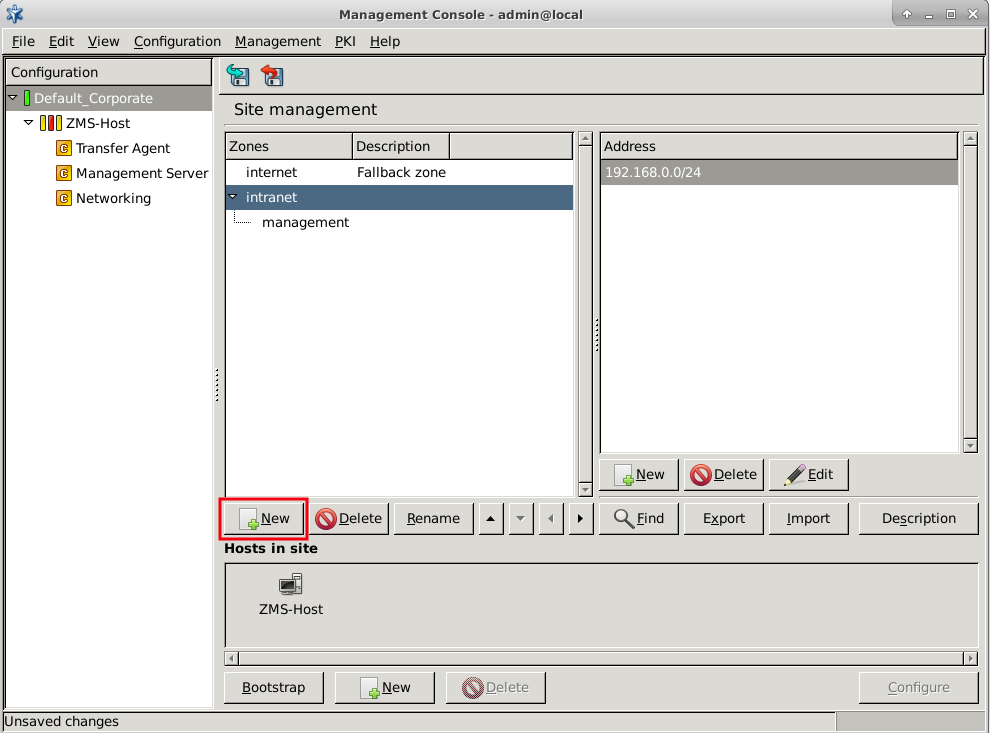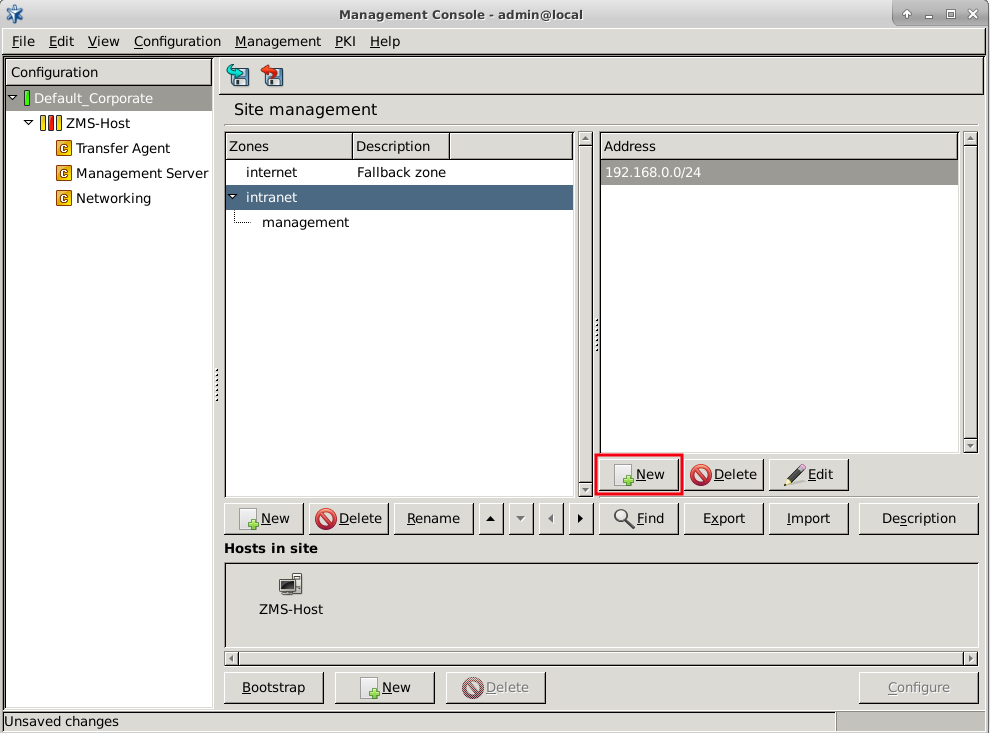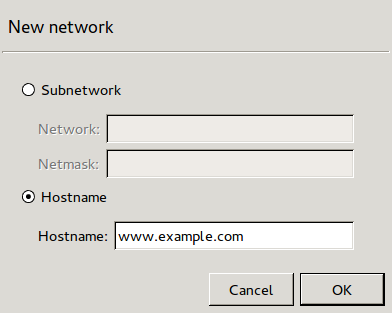6.2.2. Procedure – Creating new zones
To create a new zone on the site, complete the following steps.
Select the site from the configuration tree and click .
Enter a name for the zone in the displayed window.
Tip Use descriptive names and a consistent naming convention. Zone names may refer to the physical location of the network or the department using the zone (for example,
building_B, ormarketing).To add an IP network to the zone, click in the Networks pane.
To add a network or an IP address to the zone, select , fill the and fields, then click .
To add a hostname to the zone, select , enter the hostname into the field, then click . For details on using hostnames in zones, see Section 6.2.4, Using hostnames in zones.
Repeat this step to add other networks to the zone.
Note The new zone has effect only if used in a firewall rule definition.
Published on May 30, 2024
© BalaSys IT Ltd.
Send your comments to support@balasys.hu