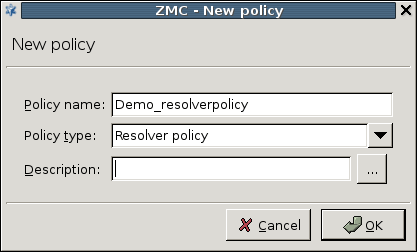6.7.1. Procedure – Creating and managing policies
To create a new policy, complete the following steps.
Navigate to and click the button under the policies list.
Enter a name for the policy and select the type of the new policy from combobox. If a policy or a policy group (for example, NAT policy) is selected, the combobox is automatically set to the same type.
Note Custom policy classes can be created using the . However, this is only recommended for advanced users.
Configure the parameters of the new class on the right side of the panel. Existing policy classes can be modified here as well.
Tip To disable a policy or a matcher, use the local menu (right-click the selected policy). Disabled policies will be generated into the configuration files as comments.
To duplicate a policy, use the and options of the local or the menu.
Published on June 04, 2020
© 2007-2019 BalaSys
Send your comments to support@balasys.hu