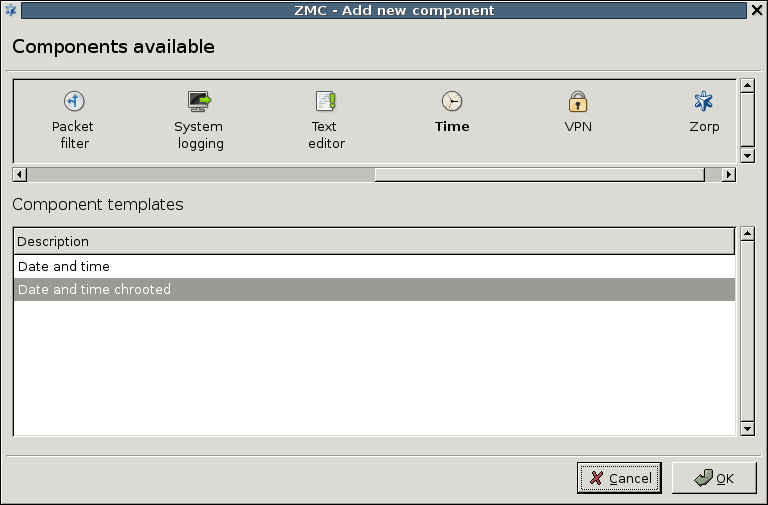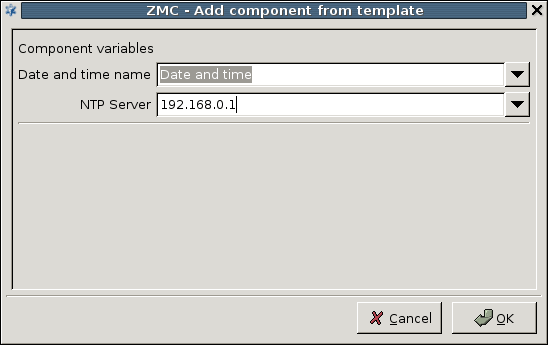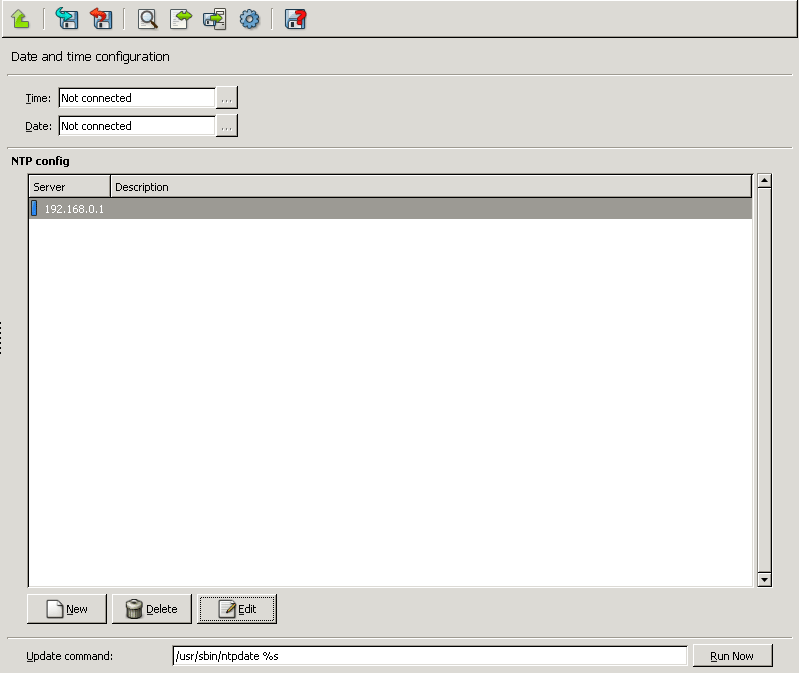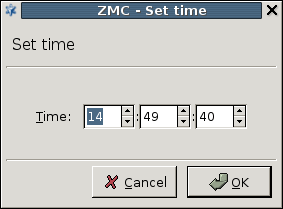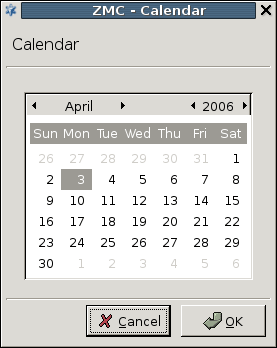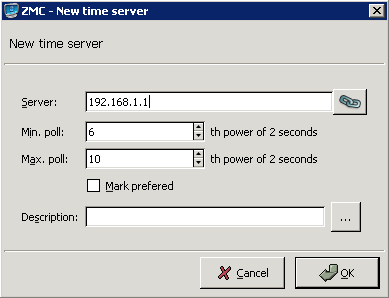9.2.1. Procedure – Configuring NTP with MC
NTP has a separate configuration component in MC.
Add the
Timecomponent to the PNS host in MC. It is recommended to select theDate and time chrootedtemplate.Name the component.
Specify a time server with which PNS synchronizes its system time.
Configure the subcomponents. Date and time can be updated from the specified time server by clicking , or set manually.
Set date and time information manually, using the three-dotted (...) button.
If you click the buttons, a dialog box warns you that instead of setting date and time information manually, you should force an update from the configured timeserver with the ntpdate command. To synchronize the time to the time server, click the button in the bottom of the window.
You are recommended to use ntpdate instead of manually tuning date and time values because the Internet time is probably more accurate than other, local time sources.
If you want to permit your clients to synchronize their clocks to the PNS host, enable the
ntplocal service. See Section 9.4, Local services on PNS for details.List the NTP servers PNS can communicate with.
For time synchronization fault tolerance, you are recommended to add at least two servers to the list. Click and enter the address of the NTP server, as well as the interval when the clock of the PNS host should be synchronized to the NTP server.
Published on June 04, 2020
© 2007-2019 BalaSys
Send your comments to support@balasys.hu