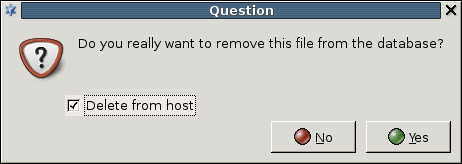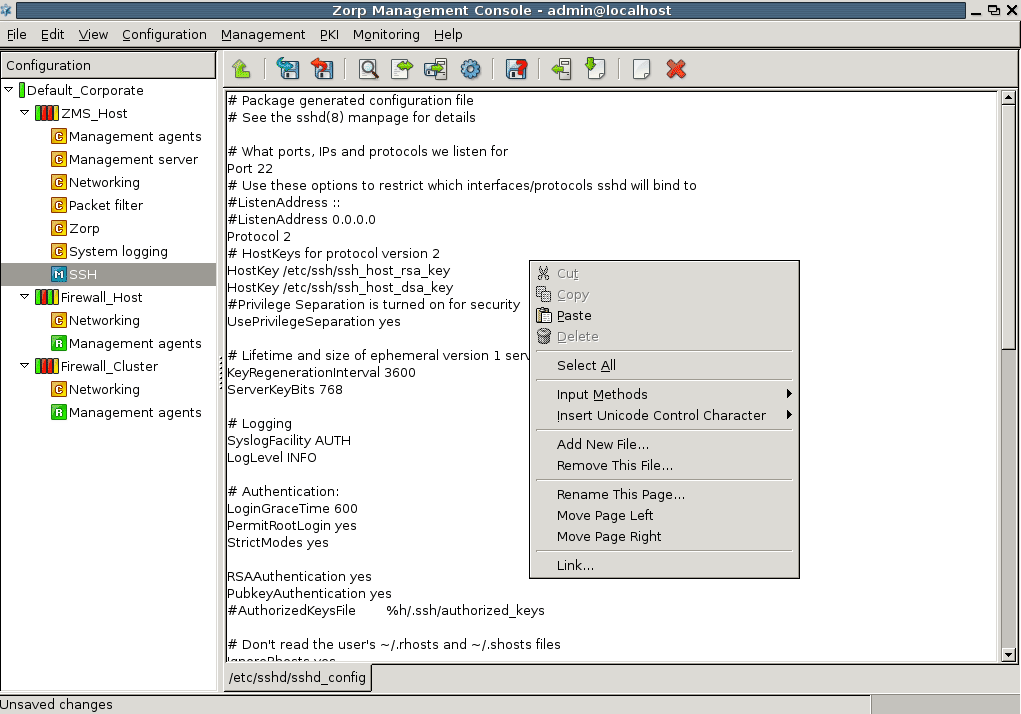8.1.2. Procedure – Use the additional features of Text editor plugin
To simplify working with configuration files, you can insert pre-created configuration file segments with the help of the
 button on the button bar.
button on the button bar.Note The file to be inserted must be present on the MC machine. If you insert more than one files, they appear concatenated in the main workspace.
You can create new files with the button on the button bar.
If you create more than one file, they appear on different tabs in the main workspace of the plugin. This way a single plugin can host several different files.
Note If you create a file with the Text Editor component, MC sets the permissions of the file and the directory to
root:root 700, regardless of the original permissions or the umask settings of the system.You can remove configuration files with the button.
By default, the button only removes the configuration file from the MS database. If you want to remove the file from the host as well, check the appropriate checkbox in the dialog box.
You can also place links to linkable objects of the configuration in a file, if you right-click in the main workspace of the plugin and select the local menu.
Published on June 04, 2020
© 2007-2019 BalaSys
Send your comments to support@balasys.hu