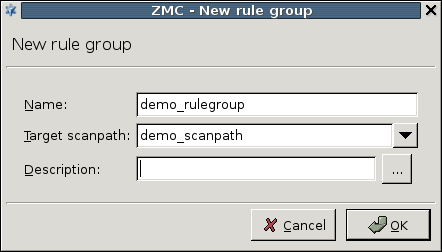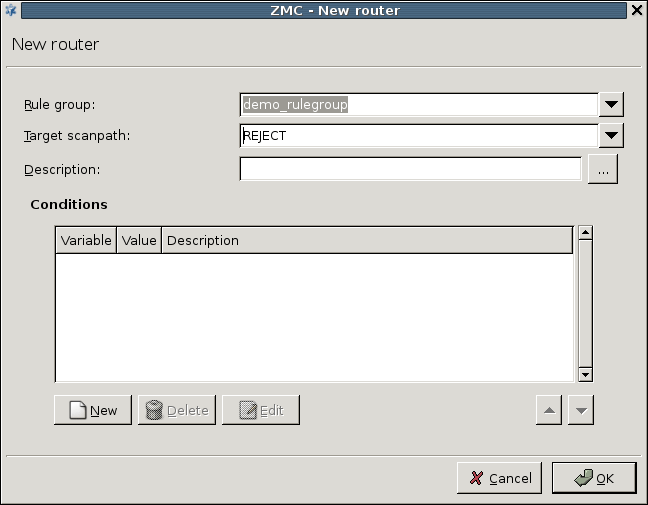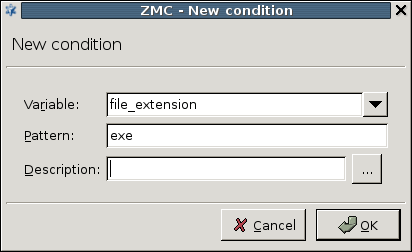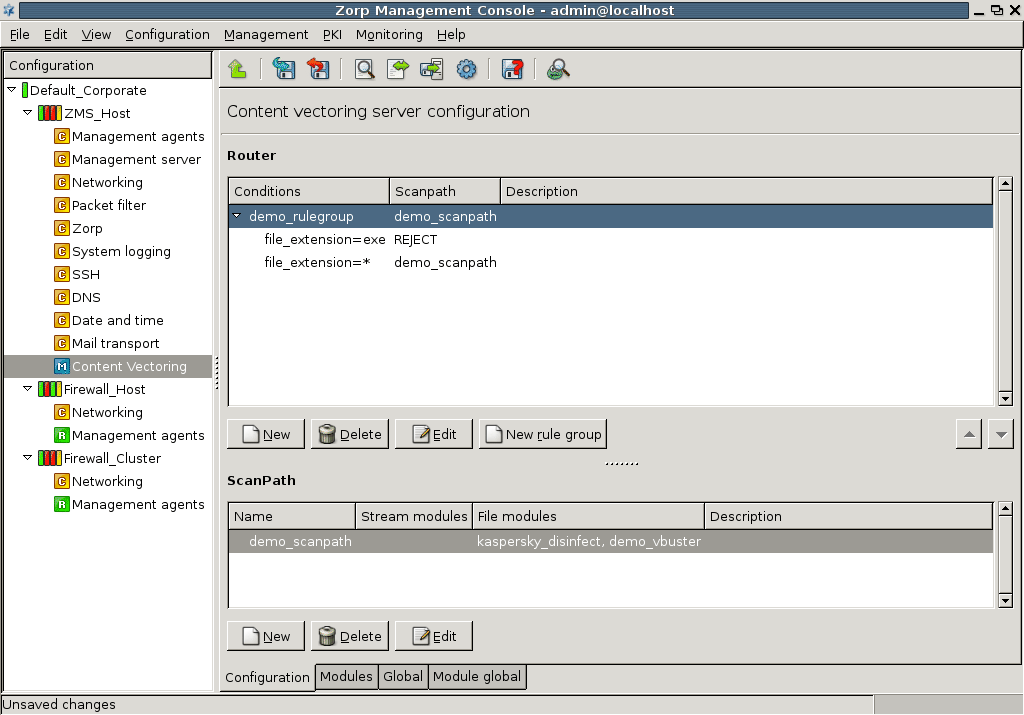14.2.3.1. Procedure – Creating and configuring routers
Navigate to the tab of the MC component.
Click on . Enter a name for the rule group (scenario) and select a default action or specify a scanpath to be used as default.
Select the newly created rule group, and click on to add a new router to the group.
Select the action to be performed if the conditions match using the combobox. The available actions are described in Section 14.2.3.2, Router actions and conditions.
Click on , and define a condition for the router. Select the variable to be used from the combobox, and enter the search term to the field. Wildcards (for example, '*', '?') can be used in the pattern. If the of the inspected object matches , the action specified in will be performed.
Note A router can contain multiple conditions. In this case the target action is performed only if all specified conditions are true.
Add as many routers to the rule group as required.
Warning The routers are evaluated sequentially (much like packet filtering rules), therefore it is important to list them in a correct order. The order of the routers in a rule group can be modified using the arrow buttons below the routers tree. The object is only inspected with the scanpath of the first matching router.
Published on June 04, 2020
© 2007-2019 BalaSys
Send your comments to support@balasys.hu