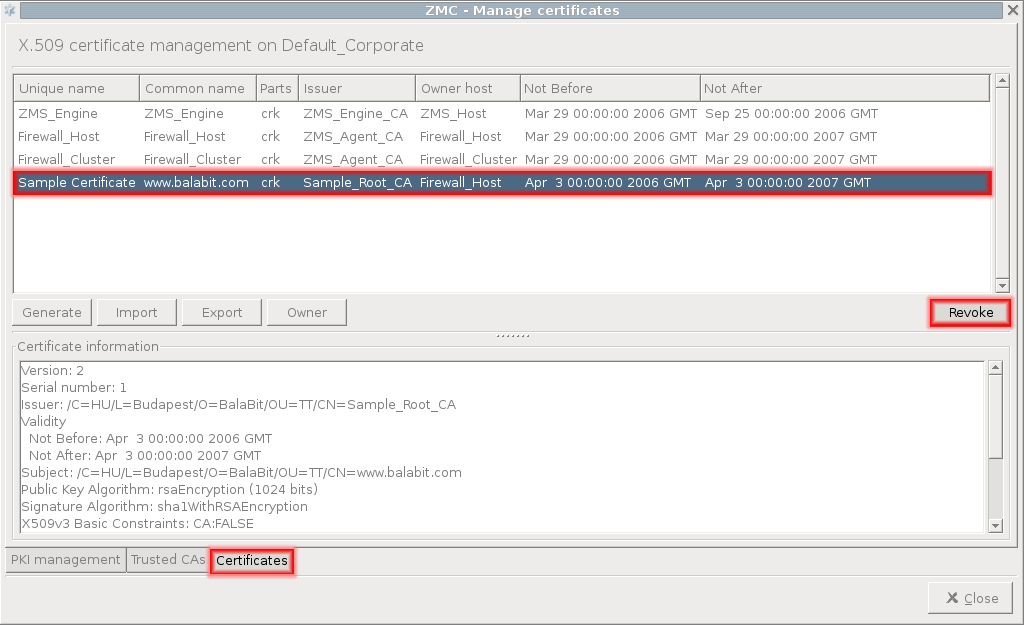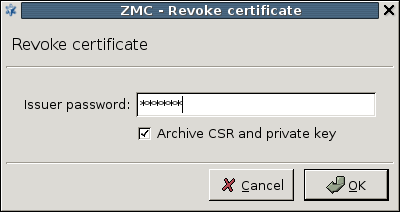11.3.8.3. Procedure – Revoking a certificate
To revoke a certificate, complete the following steps.
Select the certificate to be revoked.
For general certificates, click on either on the or the tab. CA certificates can be revoked from either the or the tab.
Note Only certificates signed by local CAs can be revoked.
Self-signed CA certificates cannot be revoked.
Enter the password of the issuer CA. If the private key associated to the certificate is to be deleted as well, check the checkbox. Click .
Tip If the private key of a certificate has been compromised, the private key should be revoked along with the certificate. Generally it is recommended to generate new keys each time a certificate is refreshed.
On the tab, the certificate will now appear in the list of its CA. On the tab, the dates of its validity will disappear, and the section will indicate that only the CSR (r) and (if it has not been revoked) its private key (k) is available.
The CRL of the issuer CA is refreshed automatically.
The revocation will be effective on the PNS hosts only when their CRL information is updated from MS. If MS is not configured to perform distribution automatically (or the update should be made available immediately), it can be performed manually through the menu item.
Published on June 04, 2020
© 2007-2019 BalaSys
Send your comments to support@balasys.hu