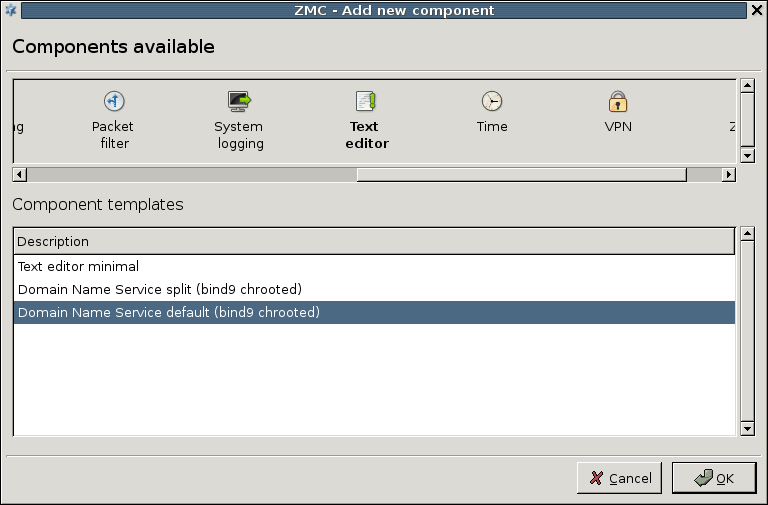8.1.1. Procedure – Configure services with the Text editor plugin
Select a configuration template.
By default, there are some predefined configuration templates available, these are actually configuration file skeletons for the given services.
Unless you want to configure DNS or NTP services, select Text editor minimal template.
The following configuration window appears.
Supply Text component name.
This parameters sets a label for the component.
Give Component configuration file name.
Component configuration file name refers to the actual configuration file on the host that you want to edit.
It is most likely a file in
/etcor in one of its subdirectories since this is the default location for configuration files.Set Component init script.
Component init script refers to the script file or a link to it that is used to start and stop a given service. Without providing this file you cannot start/stop the service from MC. These scripts are installed in
/etc/init.d.Note MC automatically prepends the
/etc/init.dprefix, just type the name of the script.Click after setting the necessary parameters.
The main window of MC reappears with an empty component pane. This is normal; before working with the desired configuration file it is possible to download the content from the selected host.
Download and edit content from the selected host.
Use the following button in the button bar to download the file to MC:

You can edit the configuration file.
Propagate the modifications to the firewall.
The steps are identical to that of the other components: commit the edited file to MS and then upload it to the host. Finally, the service can be started/stopped/restarted or reloaded the usual way.
Published on June 04, 2020
© 2007-2019 BalaSys
Send your comments to support@balasys.hu