3.3.4. Procedure – Recording and commenting configuration changes
Purpose:
MS now records the history of configuration changes into a log file. The logs include who and when modified which component of the PNS Gateway system. Component restarts and other similar activities are also logged, and the administrators can add comments to every action to make auditing easier. By default, MC displays a dialog automatically to comment the changes every time the MS configuration is modified, or a component is stopped, started, or restarted. The changelogs cannot be modified later.
The behavior of the changelog window can be configured in . For details, see Procedure 3.2.3.1, Configuring general MC preferences.
To review the existing changelog entries, navigate to . The window contains two filter bars: the filters for changelog entries, the filters inside a single changelog entry, if it contains too many actions. For details, see Section 3.3.10, Filtering list entries.
Steps:
Optional step: If the window is not configured to display automatically after committing or quitting, you can add a new changelog entry manually. To do this, navigate to .
Review the details of the changelog entry. Every changelog entry includes the following information:
: It is the date when the action was performed.
: It provides the MC username of the administrator who performed the action.
: It is the PNS affected by the action.
: It lists the MC components affected by the action.
: It is the type of change that was performed.
Enter the following:
: Enter a short summary of the changes.
: Enter a detailed description of the changes.
To save the changelog entry, click .
Copyright: © 2021 Balasys IT Security
Send your comments to support@balasys.hu