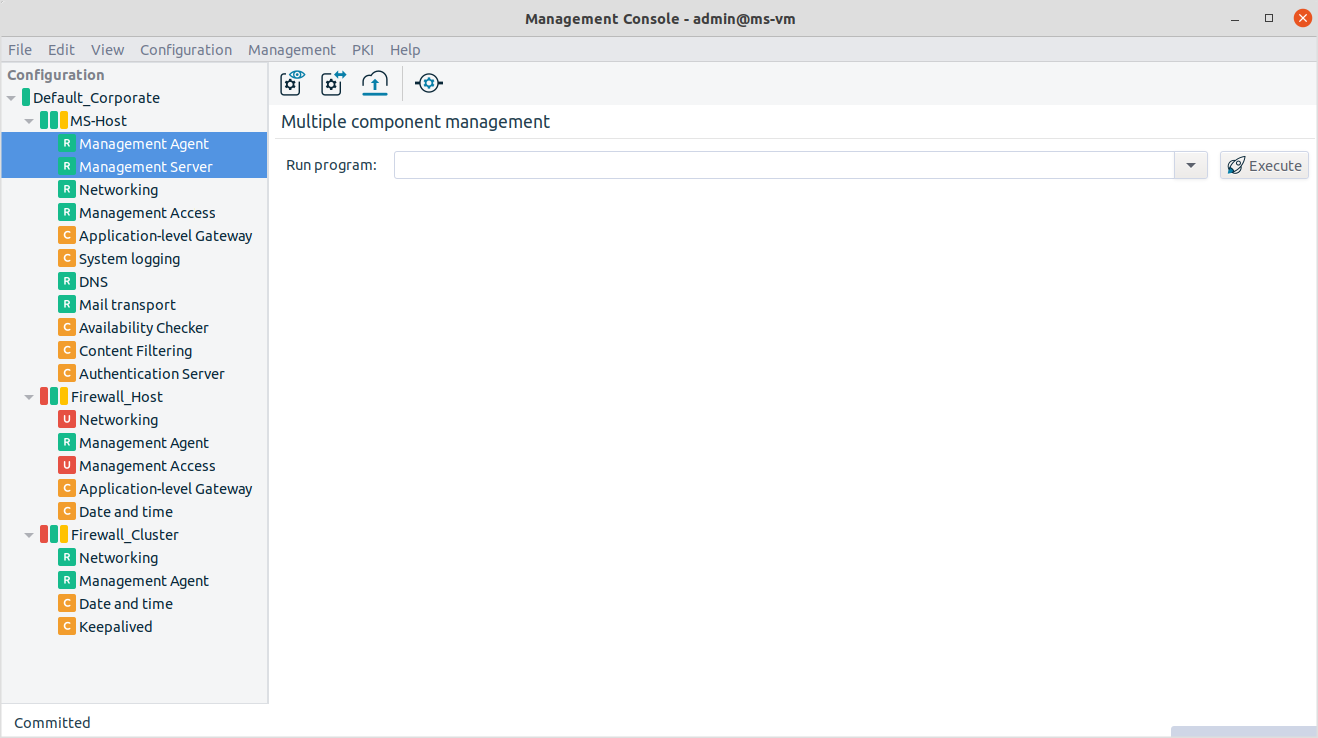MC provides two graphical aids that can help administration when parts of a host's configuration settings have to be recreated on another host.
Copy and paste
Elements of the configuration (for example, network interfaces, proxies, policies, and so on) can be copied and then pasted to another host. This method can also duplicate an element on the same host. All settings of the element are copied to the target host.
To copy a configuration element, select the file content for example, right-click and select .
To paste a configuration element, right-click where you want to paste the element and select .
Warning Make sure to verify the settings of the pasted element, especially the parameters that used links.
Multiple select
To select consecutive multiple components, select the first component, press Shift and click the last component.
To select multiple components that are not consecutive, select the first component, press Ctrl and click the next component that you want to select.
If you select multiple components, after right-clicking, the , , and operations are permitted. After clicking one of the options, all configuration files are batch-processed.
Additionally, a program, for example an archiving script, can be run on the configuration files of all selected components. To do this, either select the command from the drop-down menu or enter the command in the field and click .
Note Multiple selected components can also be copy-pasted.
Copyright: © 2021 Balasys IT Security
Send your comments to support@balasys.hu