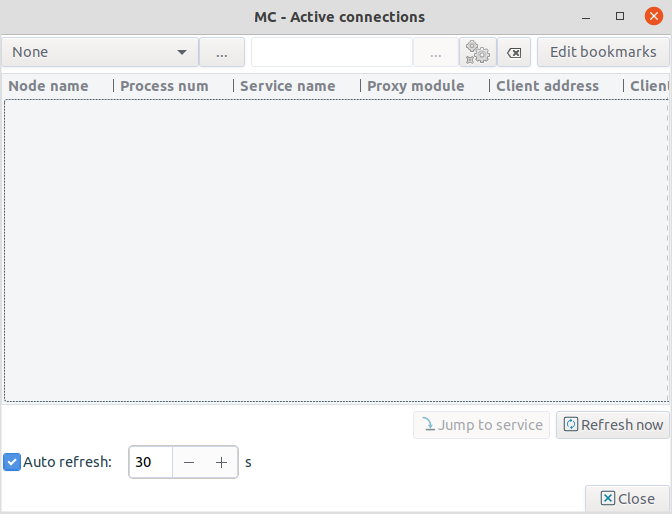MC provides a status window to monitor the active connections of an instance (for information on instances, see Section 6.3, Application-level Gateway instances). Navigate to the MC component, select an instance, then click .
| Tip |
|---|
Multiple instances can also be selected. |
The window displays the following parameters of the active services within the instance:
: It provides the name of the service (for example,
intra_HTTP_inter).: It provides the name of the proxy (for example,
MyHttpProxy).: It identifies the proxy class from which the proxy module used in the service definition was derived (for example,
HttpProxy).: It is the IP address of the client.
: It is the port number of the client.
: It is the IP address targeted by the client.
: It is the port targeted by the client.
: It is the zone the client belongs to.
: It is the IP address of the server.
: It is the port number of the server.
: It is the IP address used by Application-level Gateway on the server-side (the server sees this address as client address).
: It is the port used by Application-level Gateway on the server-side (the server receives the connection from this port).
: It is the zone the server belongs to.
| Note |
|---|
The and parameters are empty for packet filter services. |
The list of active connections is not updated real-time, it is only a snapshot. It can be updated by clicking . The displays the configuration of the selected service on the tab.
The window is a Filter window, thus various simple and advanced filtering expressions can be used to display only the required information. For details on the use and capabilities of Filter windows, see Section 3.3.10, Filtering list entries.
Copyright: © 2021 Balasys IT Security
Send your comments to support@balasys.hu