Users connecting to MS using MC must authenticate themselves. The following authentication methods are available:
Local accounts: MS stores the usernames and passwords in a local database. This is the default authentication method.
Local accounts and AS authentication: MS stores the usernames locally, but receives the authenticattion of users against a AS instance. All users successfully authenticating against AS and having a local account can connect to MS.
13.1.1.5.1. Procedure – Modifying authentication settings
Navigate to the component of the host running MS, and select the parameter from parameters.
Select the desired authentication method in the field.
If you selected , you have to configure access to AS in the section.
Note Using these authentication methods requires an already configured AS instance. See Chapter 15, Connection authentication and authorization for details on using and configuring AS.
Enter the IP address or the hostname of the Authentication Server into the field. By default, AS accepts connections on port
1317.Select the certificate that MS will use to authenticate itself from the field.
Select the CA group that contains the CA that issued the certificate of AS from the field. MS will use this group to verify the certificate of AS.
If you are running more than one authentication backend (more than one AS instances), create a new router in the MC component that will direct the authentication requests coming from MS to the appropriate AS instance.
Add a new condition to the router, and enter
Authentication-Peerinto the field, andMSinto the value field.For details on configuring AS routers, see Section 15.3.1.2, Configuring routers.
Note MS sends also the username in the authentication requests. This can be used to direct authentication requests to different AS instances based on the username.
Click , commit and upload your changes, and reload the component.
Note If AS configuration has been changed, AS it must be restarted before reloading Management Server.
Copyright: © 2021 Balasys IT Security
Send your comments to support@balasys.hu