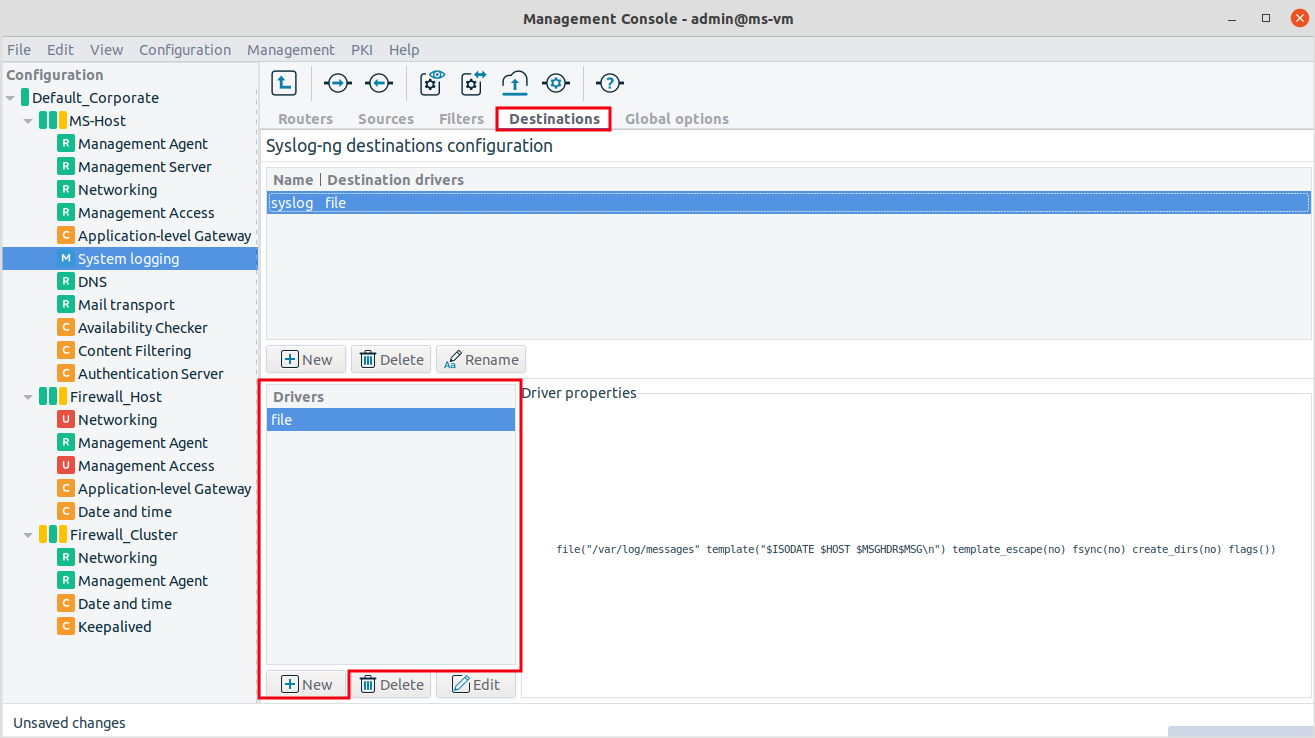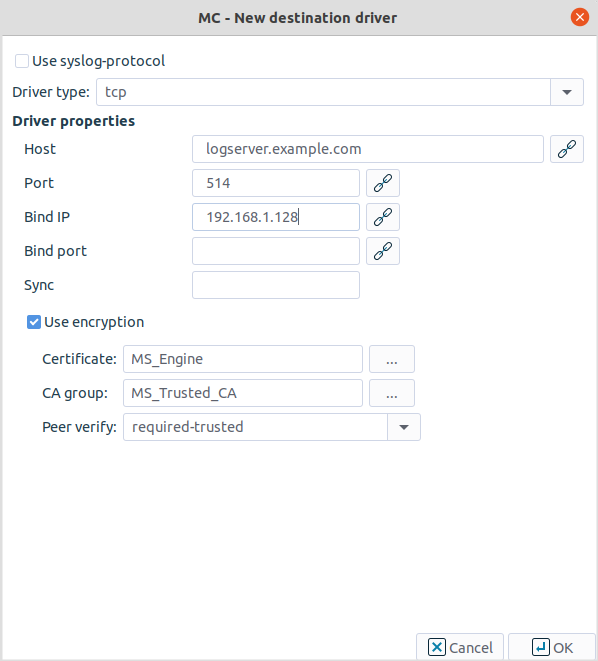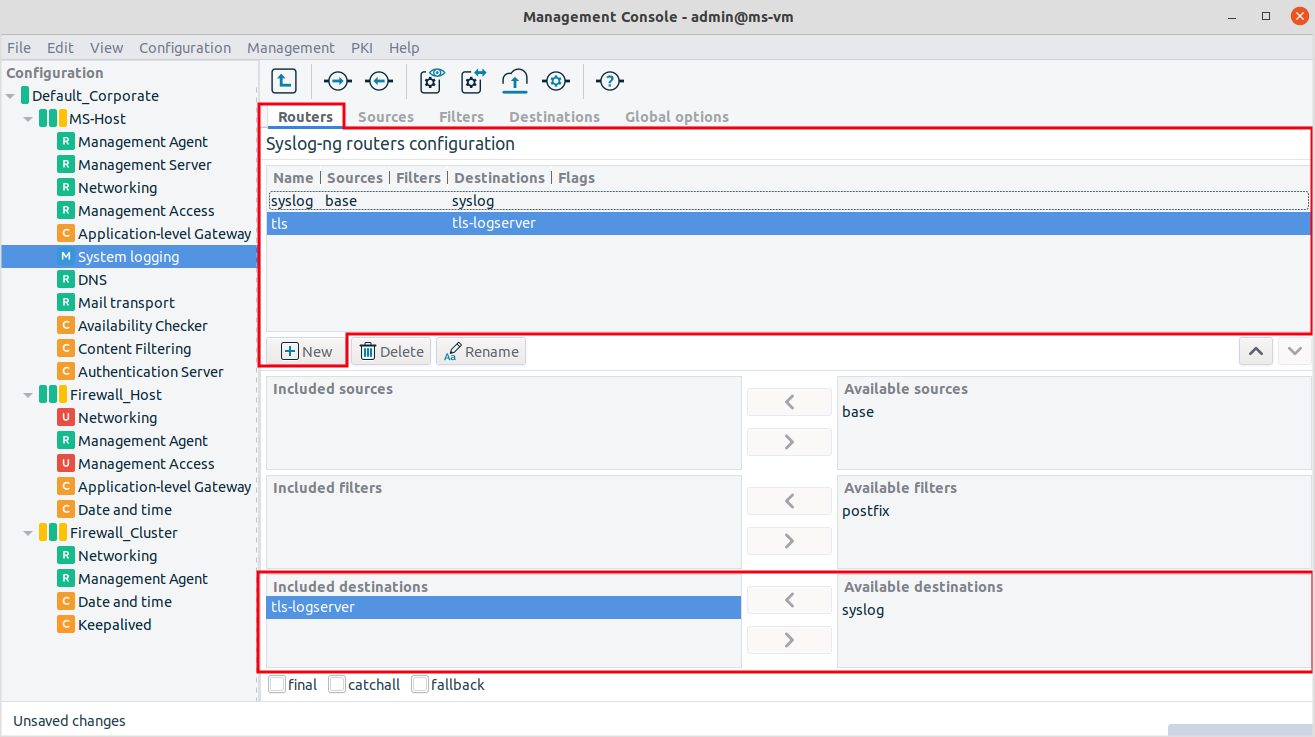7.2.3. Procedure – Configuring TLS-encrypted logging
Purpose:
To encrypt the communication between the PNS host and your central syslog server, complete the following steps.
Steps:
Navigate to , and enter a name for the new destination (for example,
tls-logserver).Select , then .
Set the option to enabled, if you want the messages to be formatted according to the new IETF syslog protocol standard (RFC5424).
Set the hostname and the port of your logserver in the and fields.
Select the network interface of PNS that faces the logserver from the field.
Select .
If your logserver requires mutual authentication, that is, it checks the certificates of the log clients, select the certificate PNS should show to the logserver from the field.
Select the trusted CA group that contains the certificate of the CA that signed the certificate of the logserver from the field.
By default, PNS will verify the certificate of the logserver, and accept only a valid certificate. It is possible to have less strict criteria by modifying the option. For details on the possible values, see Section 3.2.5, Certificate verification options in Proxedo Network Security Suite 2 Reference Guide.
Click .
Select the tab, add a new router and name it, for example, to TLS.
Add the earlier defined new destination to this router.
Copyright: © 2021 Balasys IT Security
Send your comments to support@balasys.hu