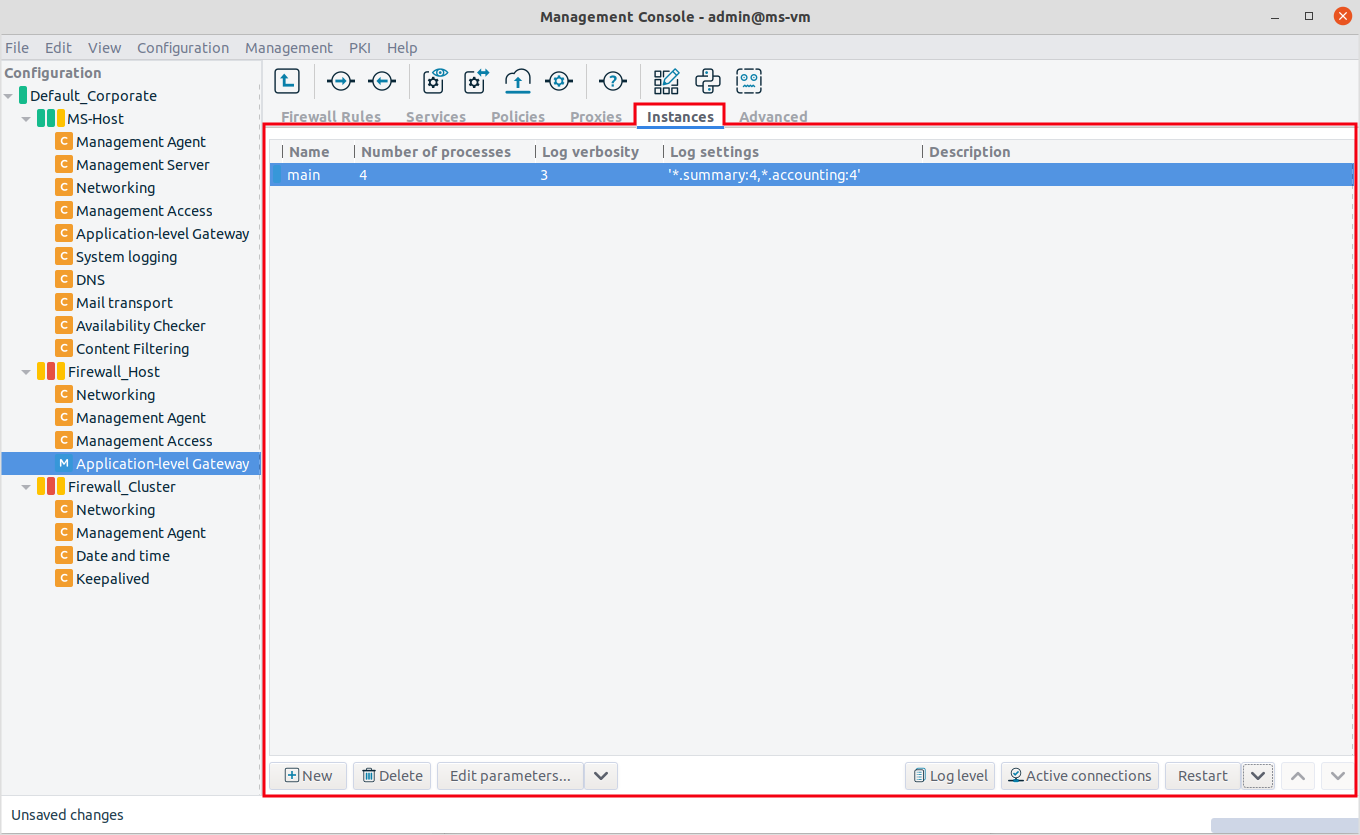To manage Application-level Gateway instances, navigate to the tab of the MC component.
The following information is displayed for each instance:
: the name and state of the instance
The colored led shows the state of the instance:
Green – Running
Red – Stopped
Blue – Unknown
New instances that have not been started yet are in this state.
: the number of CPU cores that the instance can maximally use
Select to modify this setting. The default value is: 1.
: the log level set for the instance
: the log specifications of the instance
: a description of the instance, for example, the type of traffic it handles
Hovering the mouse over an instance displays a tooltip with detailed information, including the number of processes running in the instance, as well as the number of running threads for each process.
Use the button bar below the instances table to manage and configure the instances.
: Create a new instance. On a freshly installed PNS, there are no instances — you have to create one first. See Procedure 6.3.3, Creating a new instance for details.
: Remove an instance.
Warning Deleting an instance makes the services handled by the instance unaccessible.
: Modify the name or parameters of the instance. See Section 6.3.5, Instance parameters — general for details. To modify the parameters of every instance, select .
: Restart the instance. To Reload, Restart, Stop, or Start an instance, click and select the desired action. These functions are needed after modifying the configuration of an instance. sets the verbosity of logging. displays the connections currently handled by the instance (see Section 6.8, Monitoring active connections for details).
Tip Use the Shift or the Control key to select and control multiple instances.
: Move the instance up or down in the list. When PNS boots, the instances are started in the order they are listed.
Copyright: © 2021 Balasys IT Security
Send your comments to support@balasys.hu