13.1.2.2. Procedure – Restoring a MS database backup
The following steps describe how to restore an earlier MS database.
| Warning |
|---|
Restoring an earlier database will delete the current database, including the configuration of every host, as well as any certificates stored in the PKI system. Any modification and configuration change performed since the backup was created will be lost. |
Copy the database backup archive file to the MS host.
As root, issue the /usr/share/MS/MS-restore.sh <backup-file-to-restore> command.
Follow the on-screen instructions of the script. When the restoring process fails, the usr/sbin/MS-integrity can fix the database backup archive file. To accomplish this, complete the following steps.
Create a temporary working directory
mkdir /tmp/vms-backup
Unpack the archive file
tar -zxf <backup-file-to-restore> -C /tmp/vms-backup
Try to recover the database
/usr/sbin/vms-integrity -r -d /tmp/vms-backup
Check the recovered database
/usr/sbin/vms-integrity -d /tmp/vms-backup
Pack the database
tar -C /tmp/vms-backup -czf <fixed-backup-file> .
Delete the working directory
rm -rf /tmp/vms-backup
Login to MS using MC. If you have reinstalled MS, use the username and password you have provided during the reinstallation.
If the restored database has to be upgraded, MC displays a list of the components to be upgraded. Click .
Select . Note that key distribution will fail on every host except on the MS host. This is normal.
Upload the configuration of the MS host.
Restart at least the Management Server component on the MS host. This will terminate your MC session.
Relogin with MC and check your restored configuration.
Upload and restart any component as needed. You may also need to redistribute the certificates.
Copyright: © 2021 Balasys IT Security
Send your comments to support@balasys.hu