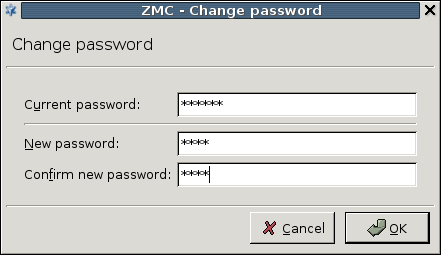13.1.1.4.1. Procedure – Editing user privileges
| Note |
|---|
Only the |
Navigate to the component of the host running MS, and select the parameter from parameters.
Select the username whose privileges you want to edit.
Click .
Note To change the password of the user, click .
Select the privileges you want to grant to the user. A user can have none, any, or all of the following privileges:
Modify configuration: Modify and commit the configuration of the hosts. The user can perform any configuration change, and commit them to the MS database, but cannot activate the changes or control any services or components.
Control services: Start, stop, reload, or restart any instance, service, or component. This right is required also to upload configuration changes to the hosts.
PKI: Manage the public key infrastructure of PNS: generate, sign, import and export certificates, CAs, and so on.
Log view: View the logs of the hosts.
To create a 'read-only' user account for auditing purposes, do not select any privileges.
To create a user account with full administrator rights, select every privilege.
Click , commit and upload your changes, and reload the component.
Published on June 04, 2020
© 2007-2019 BalaSys
Send your comments to support@balasys.hu