17.2. Procedure – Installing a Munin server on a MS host
Purpose:
If you do not have a separate Munin server, or you do not want to integrate your PNS hosts into your existing Munin environment, you can install the Munin server on a standalone MS host (installing the Munin server on a PNS or CF host is possible, but strongly discouraged). To achieve this, complete the following steps.
Steps:
Login to the host locally, or remotely using SSH. For details on enabling SSH access, see Section 9.4, Local services on PNS.
Install the Munin server and the Lighthttpd webserver packages. The webserver is required to display the resource graphs collected using Munin. Issue the following command: sudo apt-get install munin lighttpd
Configure the Munin server and the webserver as needed for your environment. For details, see the documentation of Munin and Lighthttpd.
Warning By default access to the Munin graphs does not require authentication.
Configure Munin and Lighthttpd to use SSL-encryption, and disable unencrypted HTTP access on port 80. Use port 443, or a non-standard port instead.
Login to your MS host using MC, and enable access to the TCP port you configured in the previous step on your MS host. For details, see Section 9.4, Local services on PNS.
Published on June 04, 2020
© 2007-2019 BalaSys
Send your comments to support@balasys.hu