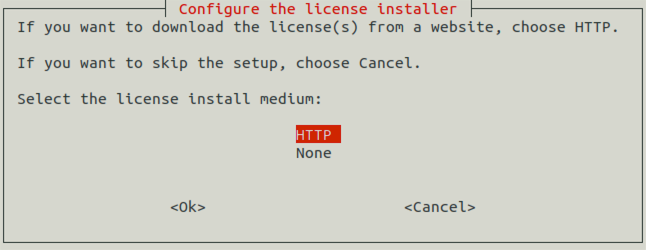You can download the license keys from Balasys Support System using a Balasys account. The installer can download them from a webserver using HTTP if network connection for the machine is available during the installation. Besides the license file(s), no online activation or similar activity is required.
| Warning |
|---|
|
Zorp and its components will not operate without the new license files. If you fail to install the new licenses during the upgrade, you must copy the license files to the host manually to the following locations:
|
| Note |
|---|
|
When accessing the licenses, the directory structure is important: for each Zorp component licensed, there is a separate subdirectory named after the component (for example, Zorp, ZMS, ZAS) containing a license file named The license files of 3rd-party engines are not necessary called |
Published on May 30, 2024
© BalaSys IT Ltd.
Send your comments to support@balasys.hu