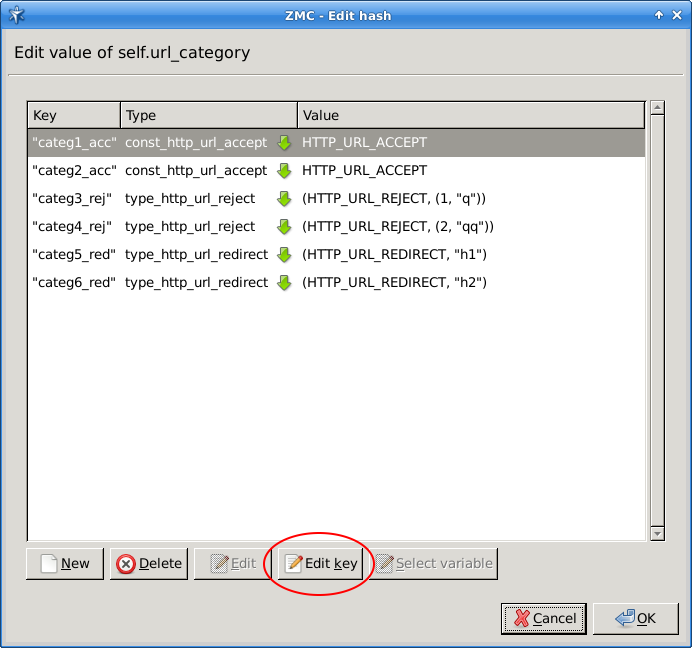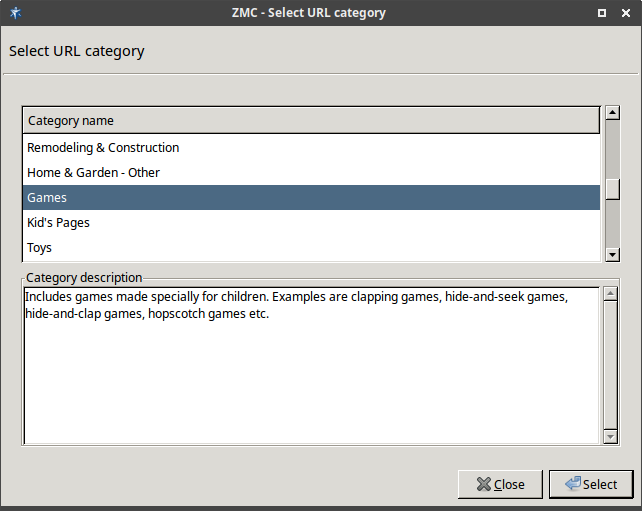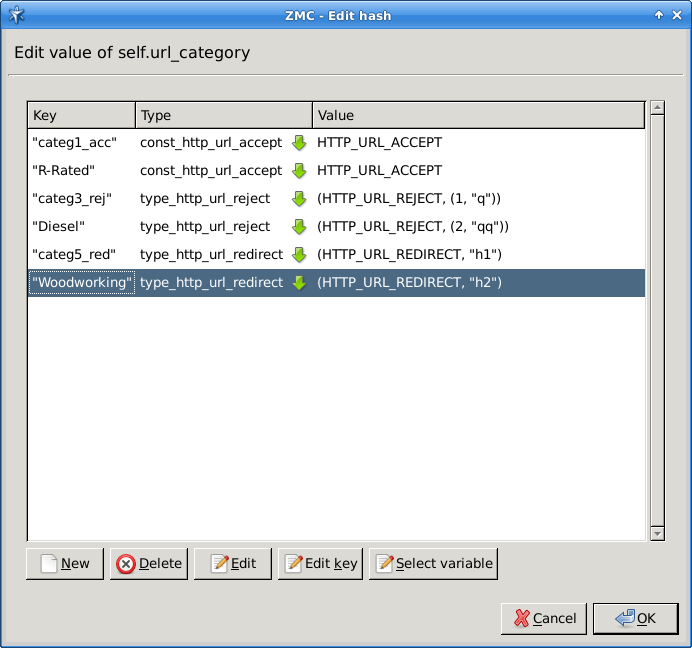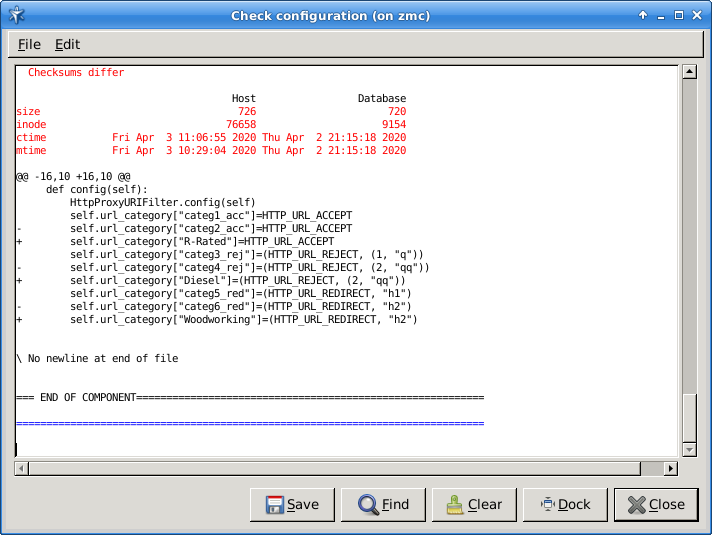Choose the proper URL filter proxy under Zorp component → Proxies menu item.
Edit the self.url_category under the Attribute menu item.
You can find the categories from the previous version of the URL filter under the Key menu item. These items now belong to the 'uncategorized' group category.
Click the Edit key button and the selection of the new categories will be displayed:
Choose the new category corresponding to the old one, from the list.
For the list of categories available by default, see Section List of URL-filtering categories. It is not necessary to change all the categories at once. The remaining elements will still remain as 'uncategorized' in the background.
While searching for the categories, it might be helpful to use the Ctrl + F key combination. Alternatively, when starting typing, the findings matching the first keystrokes will pop up in a list of highlights. Among these highlighted matches we can choose with the 'up' and 'down' arrows.
After pressing the commit button, validate the changes with the check configuration option.
The update of the URL filter database is performed by the
zavupdatecommand, run by the cron job, every day at 11 pm by default. Use the login name and password necessary for accessing the apt repo as well. All these ensure a solution that can be updated more easily.
Published on May 30, 2024
© BalaSys IT Ltd.
Send your comments to support@balasys.hu