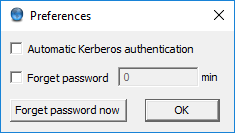Purpose:
Zorp Authentication Agent is launched on desktop environment startup, and places its icon on the system tray. To configure Zorp Authentication Agent preferences, complete the following steps.
| Note |
|---|
To display the version number and other information about Zorp Authentication Agent, right-click the system tray icon and click . |
Steps:
Right-click the system tray icon and click .
To enable automatic Kerberos authentication without user interaction with the Zorp Authentication Agent, select . In this case, Zorp Authentication Agent will use the username provided during Windows or Linux desktop session login.
To prevent unauthorized initiation of network connections through unattended machines, configure . Enter the number of minutes after which Zorp Authentication Agent deletes the stored password and requires authentication for new connection requests.
To immediately delete the stored password from the Zorp Authentication Agent and require authentication for new connection requests, click .
ZAA stores its preferences in the ~/.config/aa/aa.cfg configuration file on Linux, and in the Windows Registry on Microsoft Windows platforms, for more information see Section 4.1.1, Registry entries on Microsoft Windows platforms.
Published on May 30, 2024
© BalaSys IT Ltd.
Send your comments to support@balasys.hu