4.2. Procedure – Upgrading PNS hosts using apt
Purpose:
All the components of PNS can be upgraded using the standard apt tools. When used on Debian GNU/Ubuntu Linux systems, the Management Console (MC) and Authentication Agent (AA) client-side applications can be upgraded using apt as well. On Microsoft Windows and other Linux platforms, upgrades to these applications must be downloaded manually from downloads. To perform an upgrade, complete the following steps.
Prerequisites:
You will need a Support System technical account to perform the upgrade. You can register a technical account by sending an email to <sales@balasys.hu> with the following personal data:
full name
phone number
company name
job title
Make sure to remember your technical account credentials, because you will be asked to enter them during the installation of any PNS component. Later, the APT configuration file /etc/apt/auth.conf is generated automatically using these credentials.
After registering an account, send an email with the subject REQUESTING ACCESS TO ZORP UPGRADES to <sales@balasys.hu> so that you receive the user rights required for downloading software updates.
Steps:
Login to the host locally, or remotely using SSH.
Before the first upgrade, complete the following steps:
Select
To download always the latest PNS release and security fixes, replace the contents of the file with the following (replace the USERNAME:PASSWORD part with your actual Support System technical account username and password)
deb [arch=amd64] https://USERNAME:PASSWORD@apt.balasys.hu/zorp-os ubuntu-bionic/zorp-1.0latest main zorp zas zcv zms
The
USERNAMEis the e-mail address of your Support System technical account, but replace the@character with the-at-string. For example, if your e-mail address is email@example.com, use:deb https://email-at-example.com:PASSWORD@apt.balasys.hu ...
Tip If for some reason you do not want to upgrade your PNS components to the latest version (for example, your organization requires extensive testing before every upgrade), it is possible to use a selected PNS release, and download only the security fixes of the operating system. To accomplish this, replace
1.0latestin the with the version number of your selected release. For example, for the PNS 1.0.1 release write1.0.1:deb [arch=amd64] https://USERNAME:PASSWORD@apt.balasys.hu/zorp-os ubuntu-bionic/zorp-1.0.1 main zorp zas zcv zms
Issue the following commands: apt update; apt -u dist-upgrade. The host will download and install the new and updated packages.
Note If for any reason you do not want to install new packages, use the apt update; apt -u upgrade command. That way packages are only upgraded, new packages are not installed. Dependencies that are not installed are listed in the output of the command as kept back packages. (Such packages can be installed by issuing the apt -u dist-update command).
Published on June 04, 2020
© 2007-2019 BalaSys
Send your comments to support@balasys.hu