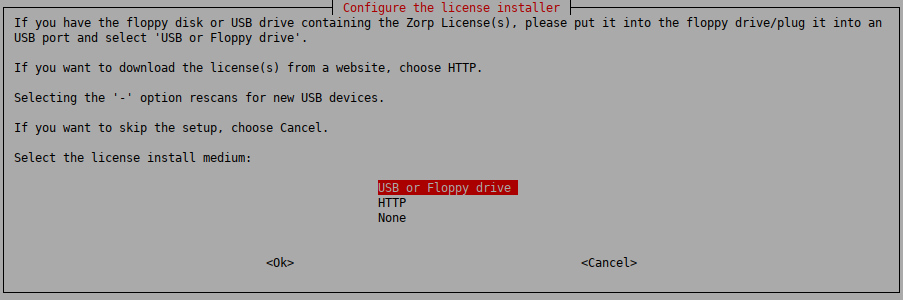You can download the license keys from Support System using a account. The installer can copy them from an USB drive, or it can download them from a webserver using HTTP if network connection for the machine is available during the installation. Beside the license file(s), no online activation or similar is required.
| Warning |
|---|
|
PNS and its components will not operate without the new license files. The directory structure of the webserver or USB drive must be identical to the one of the PNS License Media you received from or your local distributor. If you fail to install the new licenses during the upgrade, you must copy the license files to the host manually to the following locations:
|
| Note |
|---|
|
When accessing the licenses, the directory structure is important: for each PNS component licensed there is a separate subdirectory named after the component (for example, PNS, MS, AS) containing a license file named The license files of 3rd-party engines are not necessary called |
Published on June 04, 2020
© 2007-2019 BalaSys
Send your comments to support@balasys.hu