4.3. Procedure – Upgrading Zorp Management Server (ZMS) to version 7
Purpose:
To upgrade a Zorp Firewall System to version 7, first the Zorp Management Server must be upgraded. Complete the following steps.
Prerequisites:
The configuration of every Zorp component must be uploaded and active on the host. Upload and reload every configuration change from Zorp Management Console (ZMC) before starting the upgrade. Also, check the general prerequisites described in Chapter 2, Prerequisites to upgrading to Zorp .
During the upgrade, the ZMS database must be converted to the new version. To prevent data loss, make sure to create a new backup of the ZMS database before starting the upgrade procedure.
| Warning |
|---|
|
After starting to upgrade ZMS, you will not be able to modify the configuration of other hosts until you have finished upgrading ZMS and the other hosts too. Before starting the procedure, read it thoroughly. |
Steps:
Update your Zorp Management Server to the latest revision of the Zorp version it is running as described in Procedure 4.1, Updating a host to the latest Zorp 6 version.
Login to the Zorp Management Server and execute the following command: /usr/lib/zms/zms-upgrade-check. If your ZMS database is not located in its default directory (
/var/lib/zms), use the /usr/lib/zms/zms-upgrade-check <path-to-zms-database> command.This utility checks the configurations stored in the ZMS database to prevent any problems during the upgrade.
If there are no problems, the utility returns an empty prompt.
If the utility reports any problems, correct them. If you need help in solving the problems, contact the Balasys Support Team.
Warning Do not proceed with the upgrade until you have solved all problems reported by zms-upgrade-check.
If you have configured ZMS to automatically backup its configuration, verify that you have not modified your ZMS configuration since the latest configuration backup.
If you do not have configuration backup from ZMS, create a backup now. For details, see Procedure 13.1.2.1, Configuring automatic ZMS database backups in Zorp Professional 7 Administrator Guide.
Copy the latest configuration backup to your computer.
Warning Hazard of data loss! All data stored on the Zorp Management Server will be irrevocably deleted (for example, log files, configuration files not managed from ZMS, and so on).
Reinstall your ZMS host. For details, see Zorp Professional 7 Installation Guide.
Restore the configuration of ZMS. For details, see Procedure 13.1.2.2, Restoring a ZMS database backup in Zorp Professional 7 Administrator Guide.
Install the new version of Zorp Management Console (ZMC) on your desktop machines. ZMC is available on the Zorp 7 Installation DVD-ROM and on the Balasys download site at https://download.balasys.hu/zorp-pro/7.0latest/cd/.
Warning Do not connect to ZMS 7 using ZMC 6.
The Zorp Management Console version 7 no longer supports the Windows XP or Windows Vista operating systems, as they have reached their End of Life. You can use ZMC on Windows 10 LTS, Windows Server 2012R2, 2016 and 2019.
Connect to your upgraded ZMS host using ZMC 7. When you connect to the upgraded ZMS engine for the first time with ZMC 7, a warning is displayed that the ZMS database must be upgraded. Click .
Warning Hazard of data loss! The operation is an irreversible change. Make sure that you create a new backup of the ZMS database before clicking .
ZMC converts the configuration database to the 7 format. The main changes in the configuration are described in Section 4.4, Main changes in the Zorp configuration between 7 and 6.
Upload and restart the configuration of the ZMS host.
Upgrade the other hosts of your Zorp Firewall System.
Published on May 30, 2024
© BalaSys IT Ltd.
Send your comments to support@balasys.hu