4.4.1.1. Procedure – Best practice: Saving the MAC address of the machine in Zorp 6 for later use in Zorp 7
Purpose:
To determine the MAC address of the machine in Zorp 6 so that you can use it after reinstalling your hosts to Zorp version 7, complete the following steps.
Make sure that you are still using Zorp version 6 during this procedure.
Prerequisites:
The component in Zorp 6 must be in the state.
Steps:
Login to the ZMS Engine with ZMC.
Determine and copy the MAC address of a machine.
Select a component
On the tab, in the list, select an interface that has
staticas the value of the column.Right-click on the interface and click
Select and right-click the value of the
etherparameter and copy that value. This is be the MAC address of the machine.Click .
Paste the MAC address of the machine.
To edit the interface properties, under the list, click .
In the field, paste the previously copied value (MAC address). Make sure to prefix this pasted value with
_MAC: _. If there is a pre-existing value in the field, paste it before that value.Click .
Repeat Step 2 and 3 for all
staticinterfaces.To commit your changes, click
 .
.To upload your changes, click
 .
.Navigate to and click . This will set the state of the component to without having to or the networking service. Therefore, this procedure can be performed without service outage, because you have only changed the description of the interface, and this does not affect the operation of network interfaces.
Published on May 30, 2024
© BalaSys IT Ltd.
Send your comments to support@balasys.hu