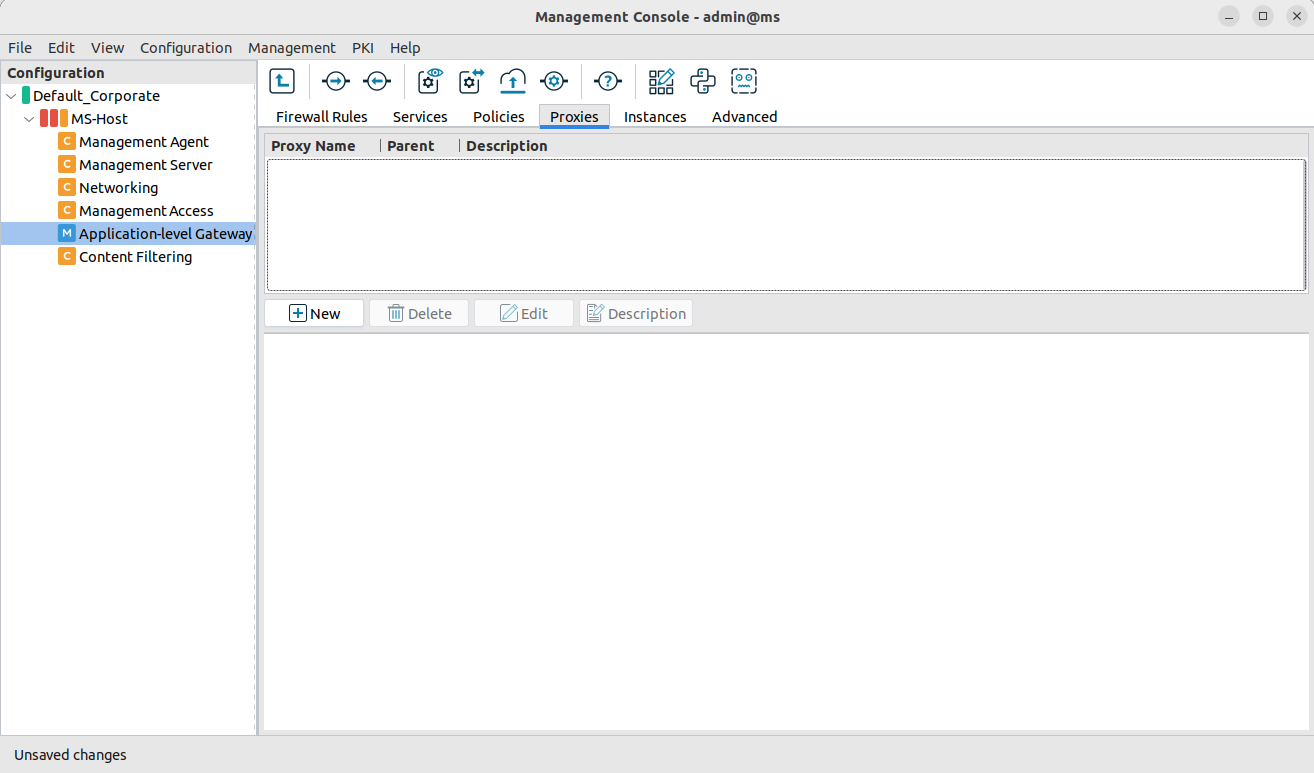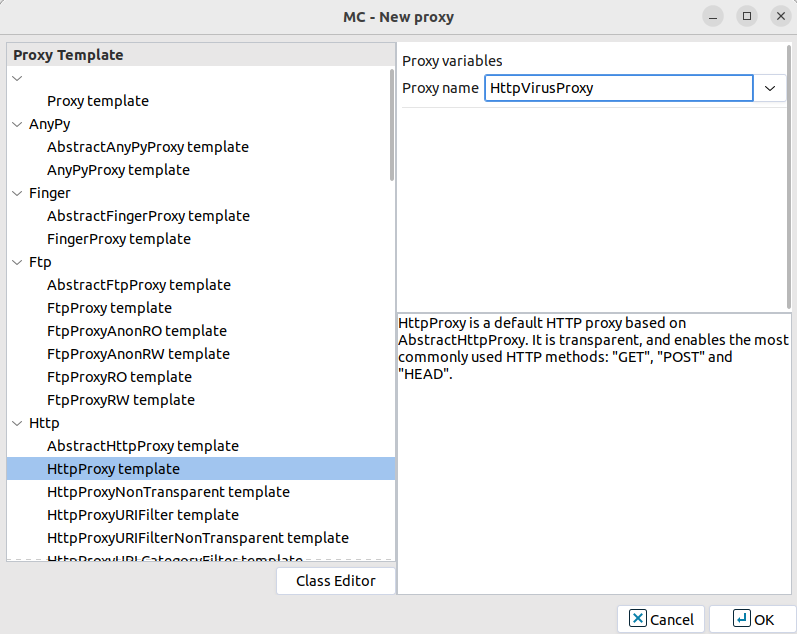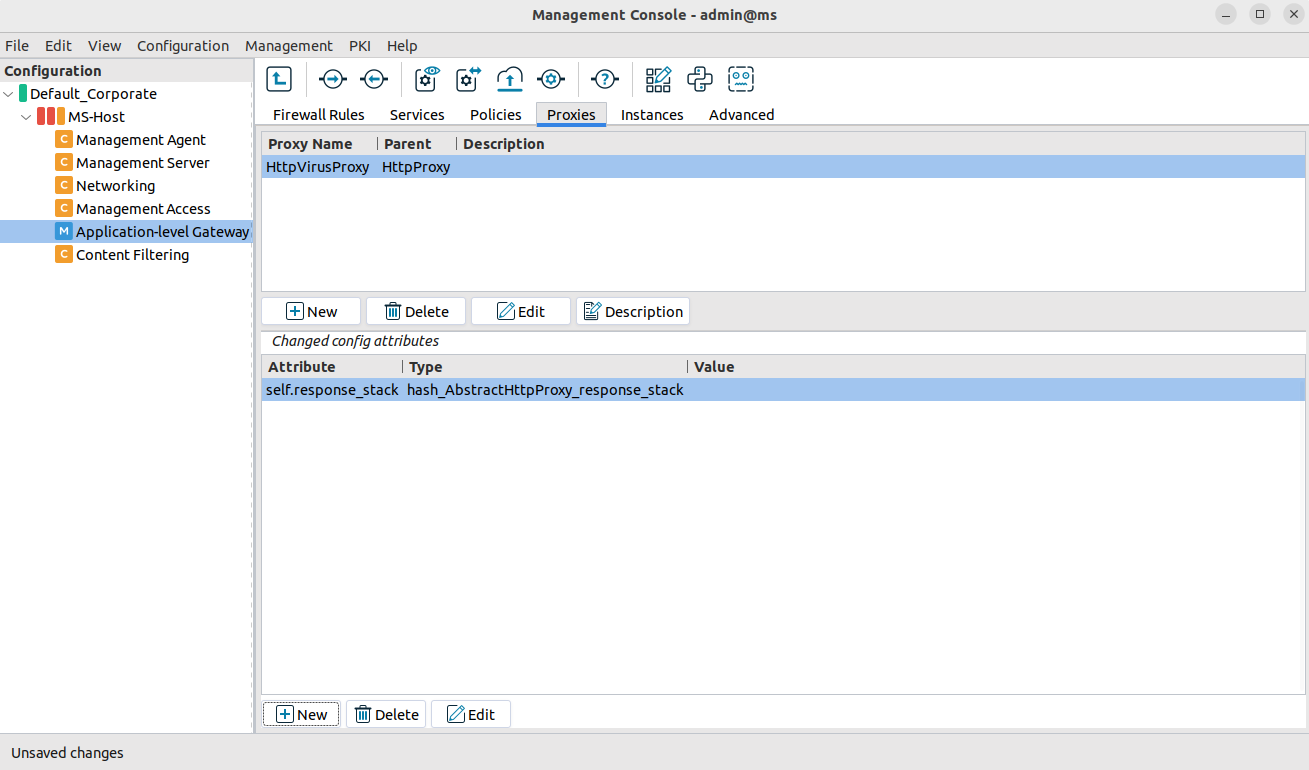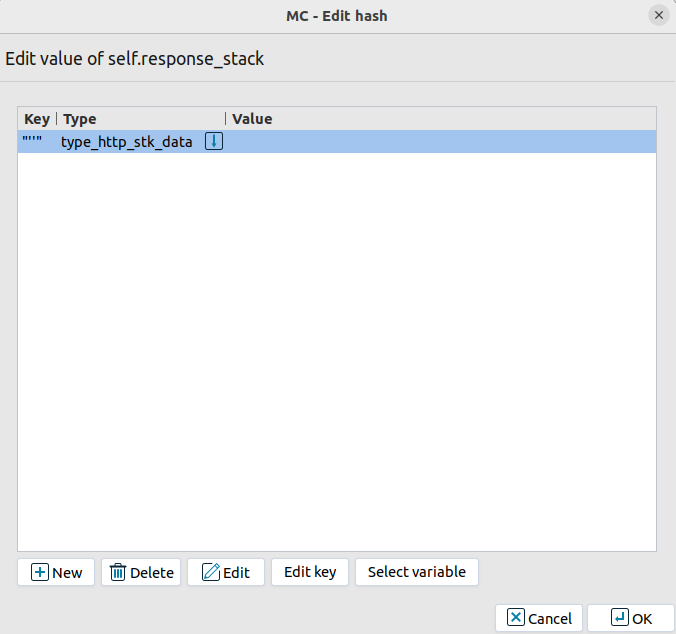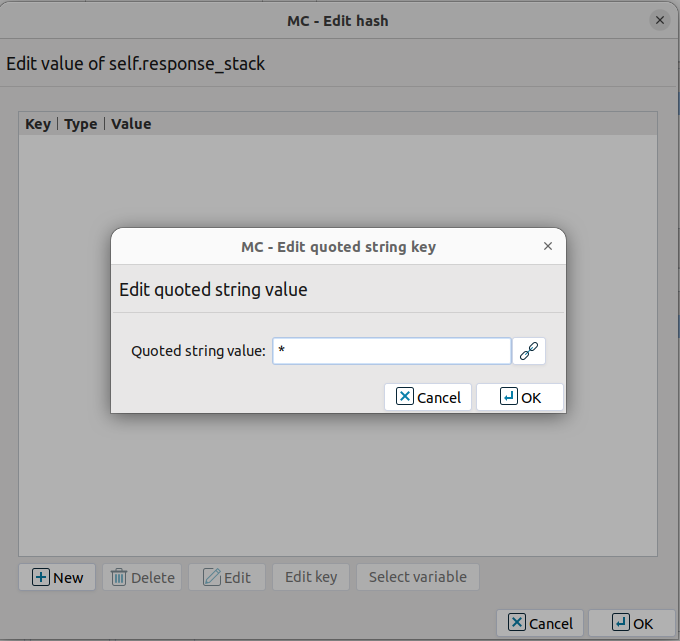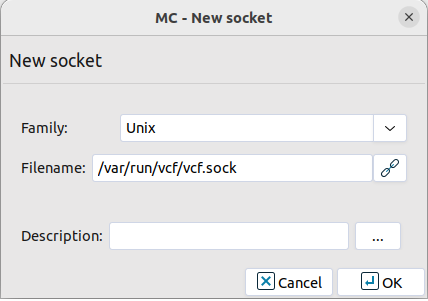5. Procedure – Enabling virus filtering in HTTP
Purpose:
To configure virus filtering in the HTTP traffic with common parameter values, create an HttpProxy class which stacks CF to inspect the downloaded data. Complete the following steps.
These settings instruct the new HttpProxy to pass all responses (downloaded data) to the specified stacking provider — that is, to CF to scan everything downloaded via HTTP for viruses. Application-level Gateway will stack the stacking provider for every response (response_stack) that will scan the data part of the message for viruses.
Steps:
Navigate to the MC component of the firewall host.
Select the tab, then click .
Select the template from the left panel, and enter a name for the new class. Name this class
HttpVirusProxyand click .Add the
self.response_stackattribute to the panel.Select this new attribute, then click .
Enter the
*(asterisk) character, then click .Click on the text in the field, then select
type_http_stk_data.Click , then select the second row of the appearing panel (the one having
vela_stackin its field). Click .Configure the proxy to send the incoming data to CF.
Select .
In the field, select the stacking provider policy (for example,
CF) created in Procedure 4, Making CF available for Application-level Gateway services.In the field, select the rulegroup (for example,
http) created in Procedure 4, Making CF available for Application-level Gateway services.Click .
Python: Create an HttpProxy class which stacks CF to inspect the downloaded data.
class HttpVirusProxy(HttpProxy): def config(self): HttpProxy.config(self) self.response_stack["*"]=(HTTP_STK_DATA, (V_STACK_PROVIDER, "CF", "http"))Create a service that clients can use to access the Internet.
Select , and enter a name for the service (for example,
intra_HTTP_inter).Select .
Configure the other parameters of the service as needed for your environment, then click .
Select , and select the service created in the previous step.
Configure the other parameters of the rule as needed for your environment, then click .
Python: Create an HttpProxy class which stacks CF to inspect the downloaded data.
def demo_instance() : Service(name='demo_instance/intra_http_inter', router=TransparentRouter(), chainer=ConnectChainer(), proxy_class=HttpVirusProxy, max_instances=0, max_sessions=0, keepalive=V_KEEPALIVE_NONE) Rule(rule_id=1, src_zone=('*', ), dst_zone=('internet', ), proto=6, service='demo_instance/intra_http_inter' )Commit and upload the changes, then restart Application-level Gateway.
Copyright: © 2021 Balasys IT Security
Send your comments to support@balasys.hu