4.7. Procedure – Upgrading Zorp clusters
Purpose:
To upgrade an existing Zorp cluster to version 7, complete the following steps. Before starting the following procedure, read this entire section carefully. The currently active cluster node will be referred to as node1 in this section. The currently inactive cluster node is designated as node2.
| Warning |
|---|
After starting this procedure, the HA functionality will not be available until all nodes are upgraded. |
| Warning |
|---|
After completing this procedure the HA functionality will by provided be Keepalived and the current Heartbeat configuration will be obsolete. |
Prerequisites:
The configuration of every Zorp component must be uploaded and active on the hosts of the cluster. Upload and reload every configuration change from ZMC before starting the upgrade. Also, check the general prerequisites described in Chapter 2, Prerequisites to upgrading to Zorp .
Before starting to upgrade the cluster, upgrade your ZMS host as described in Procedure 4.3, Upgrading Zorp Management Server (ZMS) to version 7.
| Note |
|---|
You can keep the current ZMS host to make sure that |
Steps:
Upgrade
node2as described in Procedure 4.5, Upgrading a host to Zorp 7.Warning When uploading the configuration from ZMC, upload the configuration only to
node2Initiate a takeover on
node2and perform a comprehensive test of the firewall services. To initiate a takeover, login tonode2, and issue the following command: /usr/lib/heartbeat/hb_takeoverOptional step: If you kept your previous ZMS installation, disconnect
node2. As a result, if you modify the configuration onnode1and you upload the changes to ZMS, it will not attempt to upload the changes tonode2Login to the not upgraded ZMS (version 6) with ZMC.
Navigate to .
Select
node2.Click .
Optional step: If you kept your previous ZMS installation, tighten the local service rule (for details, see Section 9.4, Local services on Zorp in Zorp Professional 7 Administrator Guide) so that
node1only accepts management connections from the corresponding ZMS (version 6) instance.Login to the kept ZMS instance with ZMC (version 6).
Configure keepalived on
node2.Stop Heartbeat on
node1.Start keepalived on
node2.Closing steps:
Perform a comprehensive test of the firewall services while
node2is active. After the testing period is finished and you determine that the upgraded node is stable, start the following steps:Upgrade
node1.Bootstrap
node1from Zorp Management Server. For details, see Procedure 13.3.4, Configuring recovery connections in Zorp Professional 7 Administrator Guide.Warning If you kept your previous ZMS installation, bootstrap
node1from the newly installed ZMS instance (version 7)Mark
node1as the active node by perfoming a HA takeover.Perform a comprehensive test of the firewall services while
node1is active. After the testing period is finished and you determine that the upgraded node is stable, perform a standby onnode1.
On the Zorp Management Server:
Restore the Zorp Management Server database from the backup. For details, see Procedure 13.1.2.2, Restoring a ZMS database backup in Zorp Professional 7 Administrator Guide.
Connect to the Zorp Management Server with the Zorp Management Console.
To upload the host configuration to the host, click .
Reboot.
Published on May 30, 2024
© BalaSys IT Ltd.
Send your comments to support@balasys.hu