4.4.1.2. Procedure – Using the previously saved MAC address from Zorp 6 after reinstalling your hosts to Zorp 7
Prerequisites:
Make sure that you have successfully installed a Zorp version 7 host and that you have connected it to ZMS
Steps:
Login to the host through SSH:
ssh <your-hostname>
To list all interfaces and their MAC addresses, enter the following command:
ip link show
Save this list, you will need it later during the procedure.
Log out the host.
Login to ZMS through ZMC.
Select the component on the host.
On the tab, in the list, order the list by . To do this, click on the header of the table column.
Edit the interface.
Find the first interface that you have listed with the ip link show command in the list by the MAC address in the column.
Select the interface in the list which MAC address matches to the first item in the list that you have listed with the ip link show command.
To edit the interface properties, under the list, click .
Copy the name of the first interface in the list that you have listed with the ip link show command
Overwrite the existing value of the field with this name.
Deselect .
Click .
Repeat the substeps of the previous step for all
staticinterfaces.To commit your changes, click
 .
.To upload your changes, click
 .
.To restart the component, click
 and click .
and click .
Published on May 30, 2024
© BalaSys IT Ltd.
Send your comments to support@balasys.hu