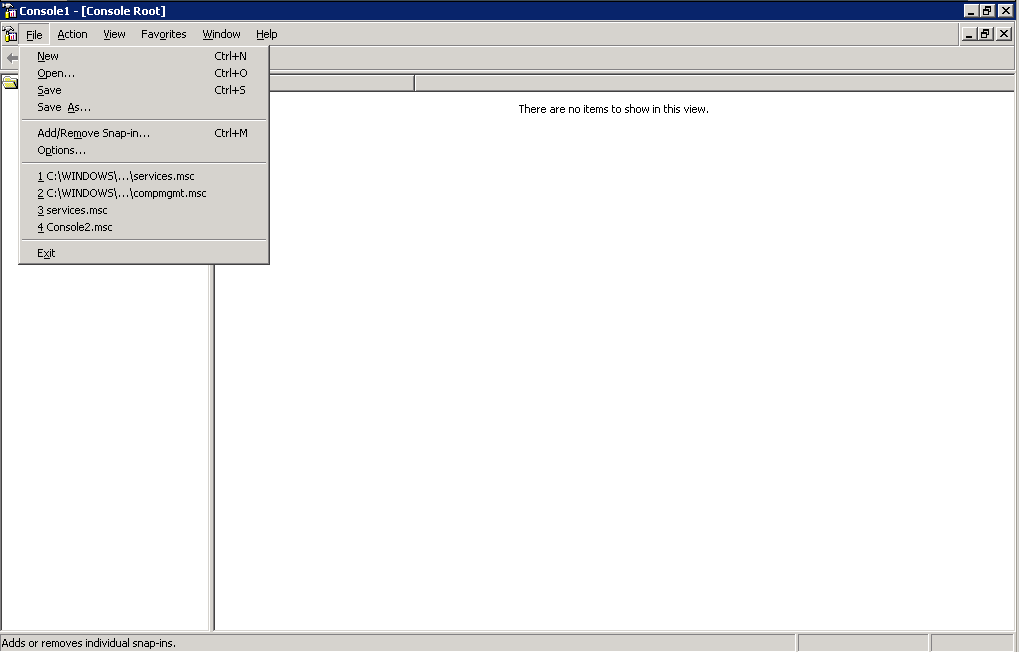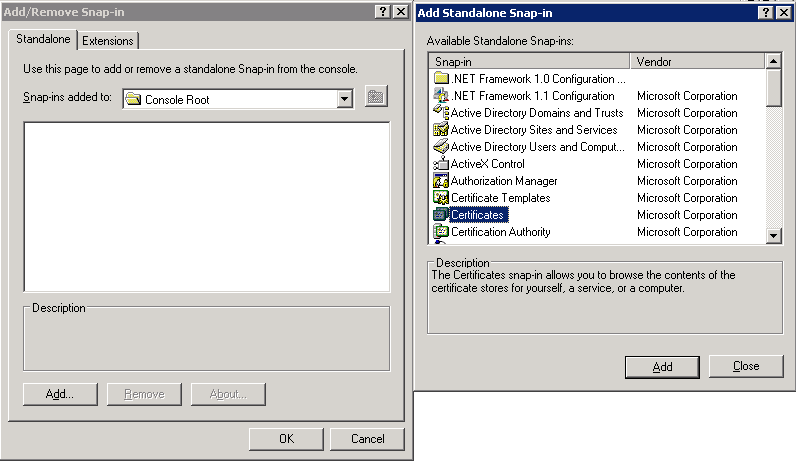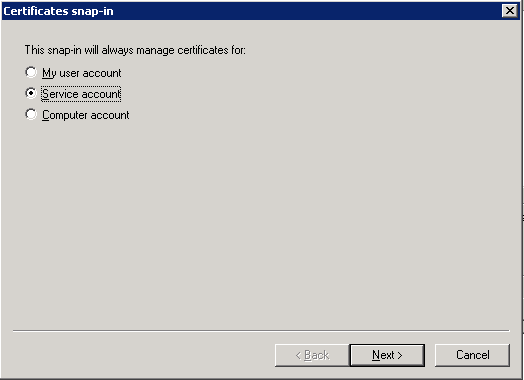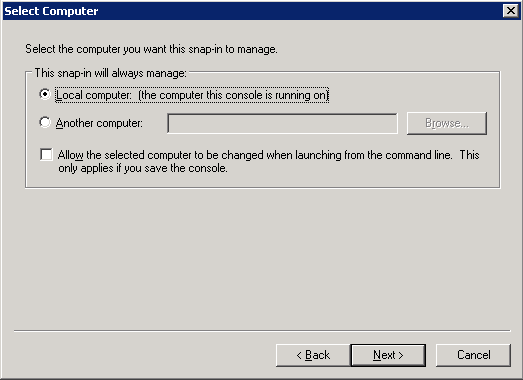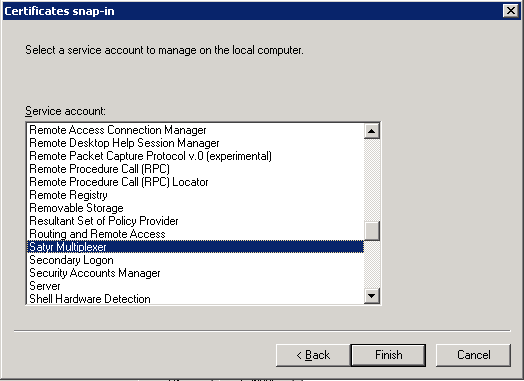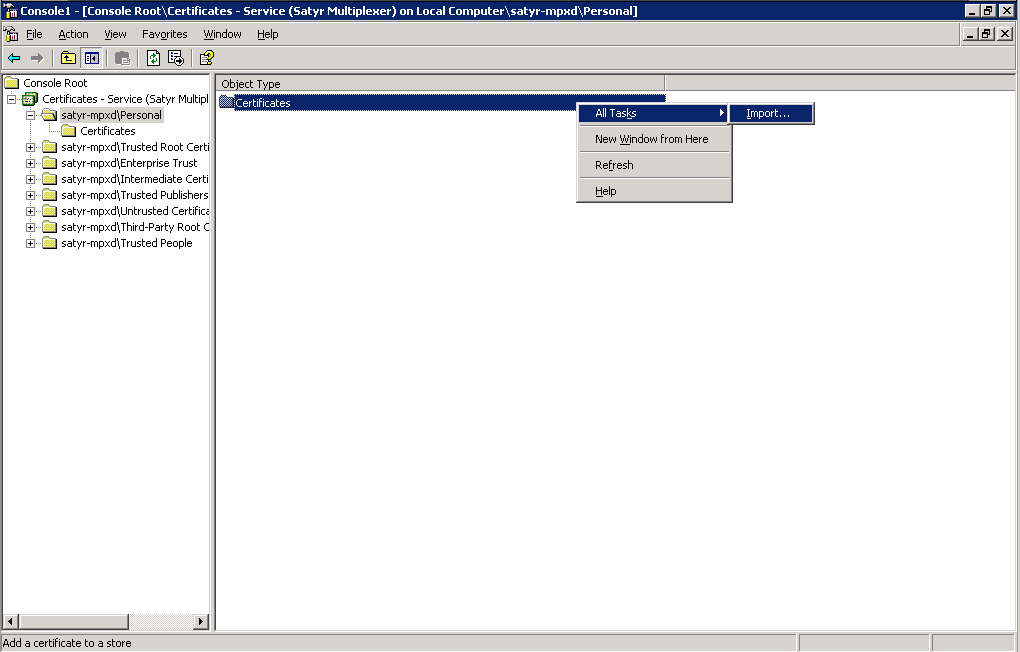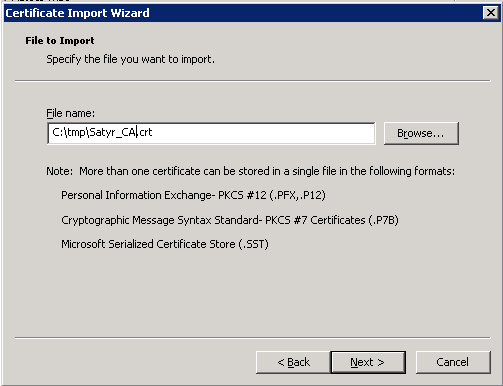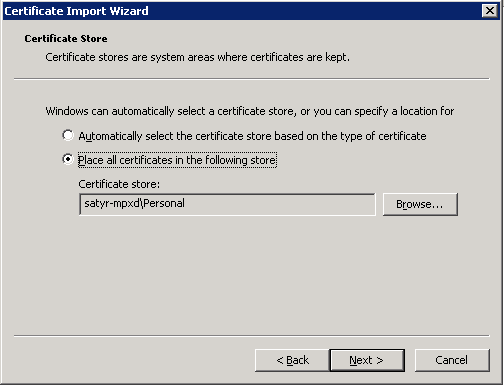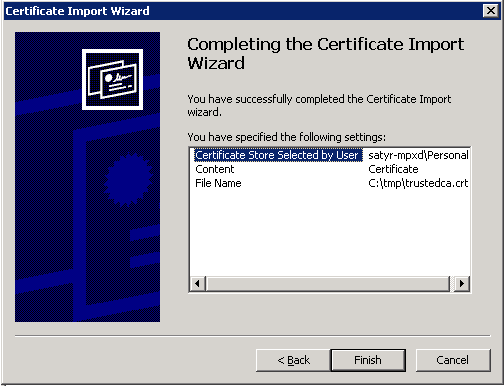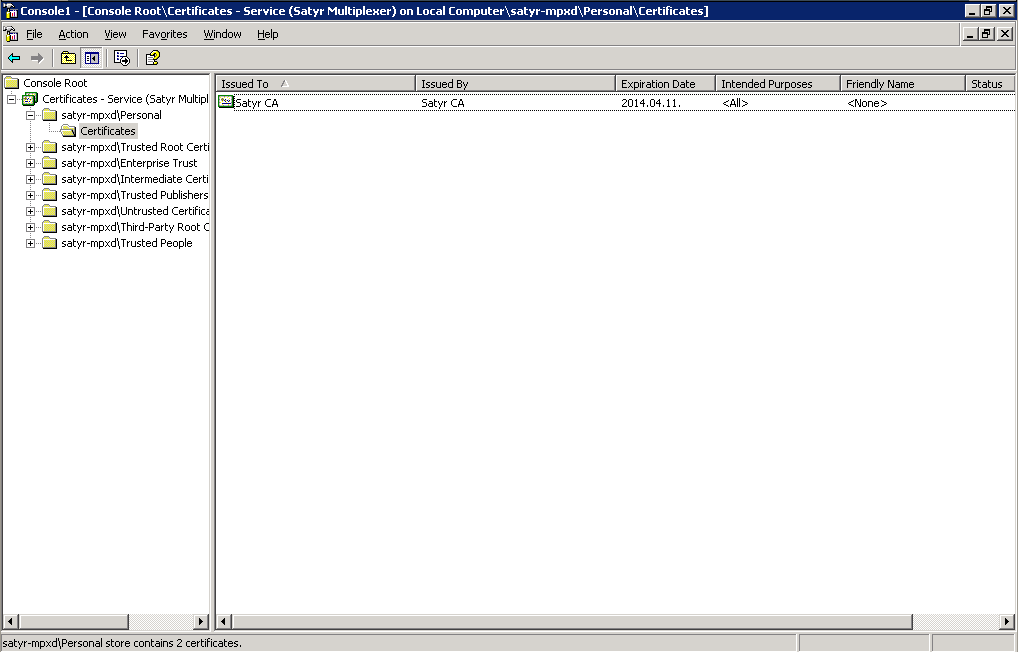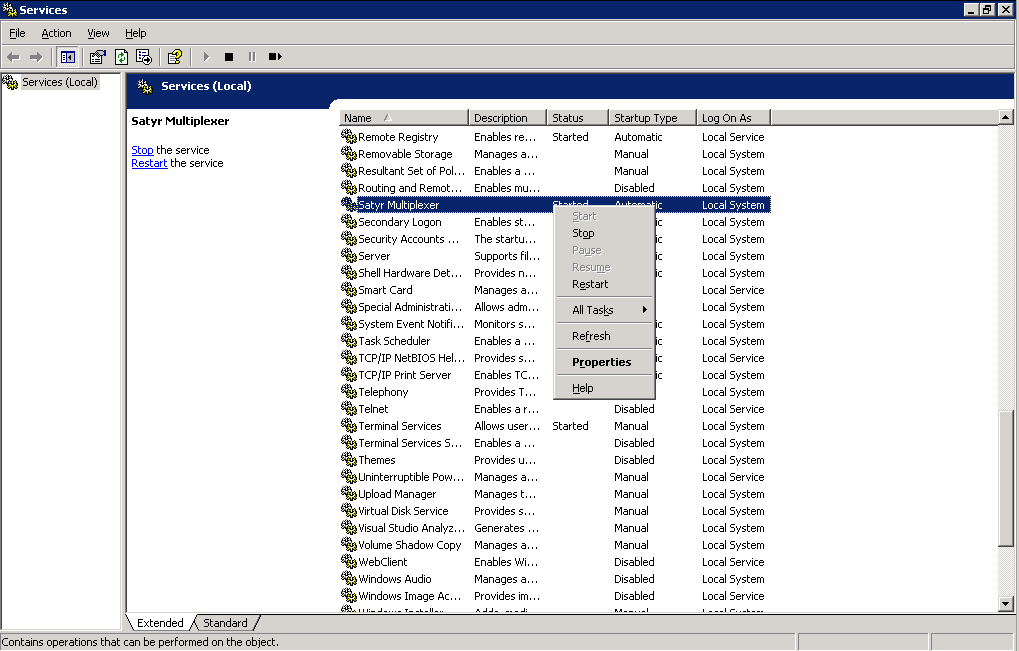4.1.3.3. Procedure – Importing the CA certificate using Microsoft Management Console (MMC)
Purpose:
To import the certificate of the CA complete the following steps.
Steps:
Start Microsoft Management Console by executing
mmc.exein .Note Running
mmc.exerequires administrator privileges.From the menu, select .
From the list, select and click .
Select and click .
Select and click .
Select the service and click .
With the above steps a snap-in module has been configured that enables to conveniently manage the certificates related to the Authentication Agent Multiplexer.
Navigate to , and click .
Right-click , navigate to . The is displayed. Click .
Select the certificate to import (for example,
C:/tmp/Satyr_CA.crt) and click .Windows offers a suitable certificate store by default, so click .
Click on the summary window and on the window that marks the successful importing of the certificate.
The main window of MMC is displayed with the imported certificate.
Restart the Satyr Multiplexer service. Navigate to . Scroll to Satyr Multiplexer and right-click on it. Select .
Published on June 04, 2020
© 2007-2019 BalaSys
Send your comments to support@balasys.hu