Some settings of Authentication Agent (AA) can be modified through the Windows Registry. Launch the registry editor by issuing the regedit command (either from a command prompt or through .
The parameters of the Authentication Agent are located under HKEY_LOCAL_MACHINE\SOFTWARE\BalaBit\Satyr.
The component column contains the name of the component related to the parameter. This component has to be restarted if a value is modified (that is, the Satyr Multiplexer service for Authentication Agent Multiplexer, the Satyr Client application for Authentication Agent).
To restart the Authentication Agent Multiplexer, right-click on the Satyr Multiplexer element of the list and select .
The following settings are available from the registry:
|
Name |
Description |
Default value |
Component | ||
|---|---|---|---|---|---|
|
aliasfile |
The name and path (for example, |
1 |
Multiplexer | ||
|
Automatic |
To enable the automatic Kerberos authentication without user interaction with the Authentication Agent, set it to |
1 |
Client | ||
|
Can Remember |
To save your credentials so that the client will fill the username and password automatically for later authentication attempts, set this parameter to |
1 |
Client | ||
|
Details |
The authentication agent displays the details of the connection in the popup dialog if this parameter is set to |
0 |
Client | ||
|
Has Preferences |
To enable the menu item in the system tray icon of Authentication Agent, set this parameter to |
1 |
Client | ||
|
Forget Password Interval |
To prevent unauthorized initiation of network connections through unattended machines, configure this parameter. Enter the number of minutes after which Authentication Agent deletes the stored password. |
1 |
Client | ||
|
Forget Password |
To store the authentication password indefinitely in the Authentication Agent, set this parameter to |
1 |
Client | ||
|
LOG_CLIENT |
The verbosity level of the authentication client, ranging from
|
0 |
Client | ||
|
LOG |
The verbosity level of the Authentication Agent Multiplexer, ranging from |
0 |
Multiplexer | ||
|
SSL |
To configure the Authentication Agent Multiplexer so that it only SSL-encrypted connections, set this parameter to |
1 |
Multiplexer |
Published on June 04, 2020
© 2007-2019 BalaSys
Send your comments to support@balasys.hu