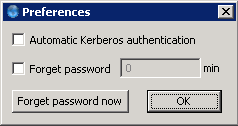6. Procedure – Configuring Authentication Agent preferences (Windows)
Purpose:
Authentication Agent starts automatically after Windows starts up, and places its icon on the system tray. To configure Authentication Agent preferences, complete the following steps.
| Note |
|---|
To display the version number and other information about Authentication Agent, right-click the system tray icon and click . |
Steps:
Right-click the system tray icon and click
To enable automatic Kerberos authentication without user interaction with the Authentication Agent, select . In this case, Authentication Agent will use the username provided during Windows login.
To prevent unauthorized initiation of network connections through unattended machines, configure . Enter the number of minutes after which Authentication Agent deletes the stored password.
To immediately delete the stored password from the Authentication Agent, click .
Published on June 04, 2020
© 2007-2019 BalaSys
Send your comments to support@balasys.hu